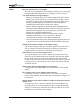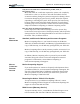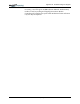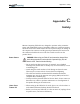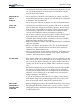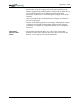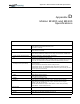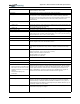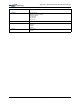User Manual
Table Of Contents
- Motion M1200/M1300 User Guide
- About This User Guide
- Chapter 1 Getting Started with Motion M1200 and M1300 Tablet PCs
- Chapter 2 Hardware
- Chapter 3 Motion M1200 and M1300 Tablet PC Software
- Chapter 4 Using Your Motion M1200 and M1300 Tablet PCs
- Initializing Microsoft Windows XP
- Starting and Stopping Your Tablet PC
- Opening the Motion Dashboard
- Saving Power Using Stand By or Hibernate
- Operating the Motion M-Series Digitizer Pen
- Hints for Optimizing Your Display Window
- Making Best Use of the Tablet PC Input Panel
- Hints for Working with the Input Panel
- Eliminating Paper with Windows Journal
- Creating Forms and Editing Them in Windows Journal
- Have Sticky Notes Handy for Jotting Down Information
- Changing Screen Orientation
- Customizing Buttons
- Creating New Power Schemes for Special Situations
- Charging the Battery
- Swapping the Battery
- Adding Memory to Improve System Performance and Increase Battery Life
- Installing Optical Disk Drives
- Mirroring and Extending Your Display
- Setting Up a Wireless Connection
- Setting Up Speech Recognition for Dictation
- Using Speech Recognition for Commands
- Changing Screen Resolution for Using an External Monitor
- Creating a Screen- Resolution Scheme for an External Monitor or Similar Device
- Multimedia Applications
- Setting Up Tablet PC Security
- Clearing Tablet PC Security
- Caring for Your Tablet PC and Its Accessories
- Traveling With Your Tablet PC
- Appendix A Regulatory Compliance Notices
- Appendix B Troubleshooting and Support
- Appendix C Safety
- Appendix D Motion M1200 and M1300 Specifications
- Appendix E Wireless Mini-PCI Installation
Appendix
C
Safety
Motion Computing M1200 and M1300 Tablet PC User Guide xvi
• You can use a soft, dry cloth to clean the display. One is supplied with
your Tablet PC. You can use a window-type cleaning product on the
display, but DO NOT spray it directly onto the display. Instead, spray
the cloth and then wipe the display.
• Do not push objects into air vents or openings of your Tablet PC.
Doing so can cause personal injury and damage to the device by
shorting out internal components.
WARNING: To avoid the risk of personal injury, when working with
accessories or replacing memory modules, always follow installation
instructions closely. Do not attempt to service the Tablet PC yourself, except
for those operations described in this User Guide, such as changing
memory modules or replacing the battery.
• When installing memory modules or other components, unplug the
Tablet PC from its power source and remove the battery. Handle the
memory module with care. Ground yourself by touching the Tablet PC
before handling any components. Hold these components by the edge
and not by the pins.
• When you disconnect a cable, pull on its connector, not on the cable
itself. As you pull out the connector, keep it evenly aligned to avoid
bending any connector pins. Also, before you connect a cable, make
sure both connectors are correctly oriented and aligned.
• Do not plug a modem cable (RJ-11) into a network (RJ-45) connector.
• To completely power-down the Tablet PC, you must turn it off,
disconnect the AC adapter from the electrical outlet, and remove the
battery.
• When you move your Tablet PC between environments with very
different humidity and/or temperature ranges, condensation may form
on or within the Tablet PC. To avoid damaging the Tablet PC, allow
sufficient time for the moisture to evaporate before using it.
• When traveling, do not place the Tablet PC in an overhead storage
compartment or other area where it could slide around, nor check it as
baggage.
• You can put your Tablet PC through an X-ray security machine, but
never put your Tablet PC through a metal detector.
• If you have the Tablet PC checked by hand, be sure to have a charged
battery available in case you are asked to turn it on.
P
ERSONAL
COMFORT
• Help prevent injuries before they occur by taking frequent breaks to
stretch and change position. Visit the Mayo Clinic website at
www.mayoclinic.com for other suggestions.
• Rest your hands and wrists frequently so they have time to recover
from repetitive movements.
• Use a wrist pad.