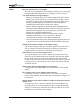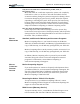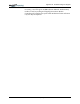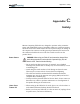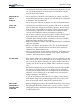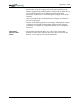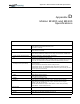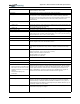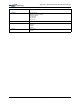User Manual
Table Of Contents
- Motion M1200/M1300 User Guide
- About This User Guide
- Chapter 1 Getting Started with Motion M1200 and M1300 Tablet PCs
- Chapter 2 Hardware
- Chapter 3 Motion M1200 and M1300 Tablet PC Software
- Chapter 4 Using Your Motion M1200 and M1300 Tablet PCs
- Initializing Microsoft Windows XP
- Starting and Stopping Your Tablet PC
- Opening the Motion Dashboard
- Saving Power Using Stand By or Hibernate
- Operating the Motion M-Series Digitizer Pen
- Hints for Optimizing Your Display Window
- Making Best Use of the Tablet PC Input Panel
- Hints for Working with the Input Panel
- Eliminating Paper with Windows Journal
- Creating Forms and Editing Them in Windows Journal
- Have Sticky Notes Handy for Jotting Down Information
- Changing Screen Orientation
- Customizing Buttons
- Creating New Power Schemes for Special Situations
- Charging the Battery
- Swapping the Battery
- Adding Memory to Improve System Performance and Increase Battery Life
- Installing Optical Disk Drives
- Mirroring and Extending Your Display
- Setting Up a Wireless Connection
- Setting Up Speech Recognition for Dictation
- Using Speech Recognition for Commands
- Changing Screen Resolution for Using an External Monitor
- Creating a Screen- Resolution Scheme for an External Monitor or Similar Device
- Multimedia Applications
- Setting Up Tablet PC Security
- Clearing Tablet PC Security
- Caring for Your Tablet PC and Its Accessories
- Traveling With Your Tablet PC
- Appendix A Regulatory Compliance Notices
- Appendix B Troubleshooting and Support
- Appendix C Safety
- Appendix D Motion M1200 and M1300 Specifications
- Appendix E Wireless Mini-PCI Installation
Appendix
B
Troubleshooting and Support
Motion Computing M1200 and M1300 Tablet PC User Guide xiii
Why doesn’t the Tablet PC or FlexDock have parallel, serial, or
PS2 (mouse) ports?
Microsoft Tablet PC certification requires the system to be completely
Grab-and-Go—that is, to be able to dock with and undock from all
accessories without putting the system into suspend or shutting it down.
Connection through legacy ports (serial, parallel, PS2) often requires
suspending or restarting the system, which prevents you from moving
between desktop mode and mobile mode seamlessly in one docking/
undocking step. You can purchase a USB-to-serial or USB-to-parallel
adapter from Motion Computing or a Motion Computing reseller.
How do I adjust the Tablet for left-handed use?
Double-tap on the Tablet and Pen Settings icon in the System Tray,
located in the lower-right corner of the display window, which opens the
Settings window. You can change handedness as well as the location of
the menus. Then, recalibrate the Pen.
MOTION
WARRANTIES
Standard, and Extended Warranty and Insurance Programs
Motion Computing offers a 1-year limited warranty on the Motion
Tablet PC, the Motion FlexDock, and Memory Upgrade Modules. For a
copy of this Warranty, see the Warranty packaged with your Tablet PC.
Motion Computing offers a 90-day warranty on other accessories. For a
copy of this Warranty, see the Warranty packaged with your Tablet PC.
In addition, Motion Computing offers 1-year and 2-year extended
warranties along with various screen and configuration insurance
programs. For information, contact Motion Computing at
www.motioncomputing.com/support.
M
OTION
C
OMPUTING
S
UPPORT
OPTIONS
Motion Computing Support
If you need assistance or answers to frequently asked questions about
your Motion Tablet PC, visit www.motioncomputing.com/support. We
also offer a Knowledge Base of additional information that may help
with your problem. If you do not find your answer here, please call
Motion Computing at 1-866-322-9783.
Returning the Motion Tablet PC for Repairs
To request service for your Motion Computing Tablet PC, contact
Motion Computing Technical Support at www.motioncomputing.com/
support or call toll-free 866-322-9783.
RMA Process (Warranty Service)
To request warranty service, contact Motion Technical Support at our
toll-free number, 866-322-9783. If Motion determines a return is