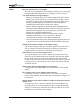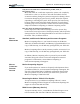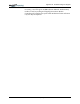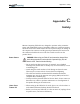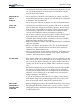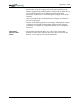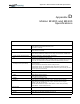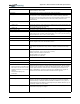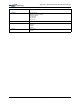User Manual
Table Of Contents
- Motion M1200/M1300 User Guide
- About This User Guide
- Chapter 1 Getting Started with Motion M1200 and M1300 Tablet PCs
- Chapter 2 Hardware
- Chapter 3 Motion M1200 and M1300 Tablet PC Software
- Chapter 4 Using Your Motion M1200 and M1300 Tablet PCs
- Initializing Microsoft Windows XP
- Starting and Stopping Your Tablet PC
- Opening the Motion Dashboard
- Saving Power Using Stand By or Hibernate
- Operating the Motion M-Series Digitizer Pen
- Hints for Optimizing Your Display Window
- Making Best Use of the Tablet PC Input Panel
- Hints for Working with the Input Panel
- Eliminating Paper with Windows Journal
- Creating Forms and Editing Them in Windows Journal
- Have Sticky Notes Handy for Jotting Down Information
- Changing Screen Orientation
- Customizing Buttons
- Creating New Power Schemes for Special Situations
- Charging the Battery
- Swapping the Battery
- Adding Memory to Improve System Performance and Increase Battery Life
- Installing Optical Disk Drives
- Mirroring and Extending Your Display
- Setting Up a Wireless Connection
- Setting Up Speech Recognition for Dictation
- Using Speech Recognition for Commands
- Changing Screen Resolution for Using an External Monitor
- Creating a Screen- Resolution Scheme for an External Monitor or Similar Device
- Multimedia Applications
- Setting Up Tablet PC Security
- Clearing Tablet PC Security
- Caring for Your Tablet PC and Its Accessories
- Traveling With Your Tablet PC
- Appendix A Regulatory Compliance Notices
- Appendix B Troubleshooting and Support
- Appendix C Safety
- Appendix D Motion M1200 and M1300 Specifications
- Appendix E Wireless Mini-PCI Installation
Appendix
B
Troubleshooting and Support
Motion Computing M1200 and M1300 Tablet PC User Guide xii
FAQS How long will the battery stay charged?
This can vary according how you’re using the Tablet PC, but a new, fully
charged standard Motion M-Series 6-cell battery can last 3-4 hours.
Can I make the battery charge last longer?
• Change to the Max Battery power scheme (right-click on the Power/
Battery icon in the System Tray--located in the lower-right corner of
the display window--and tap Adjust Power Properties; under Power
schemes, tap Max Battery). The Tablet PC comes with Motion
Computing Optimized as the default power scheme.
• Dim the display brightness by opening the Motion Dashboard and
moving the Display Brightness slider. (You can also double-tap on the
Tablet and Pen Settings icon in the System Tray and choose the
Display tab to get this brightness slider.)
• Disconnect LAN/modem connections and disable wireless
communications when not in use (uncheck the Wireless
Communications checkbox in the Motion Dashboard).
• Turn off optional and unnecessary background programs and turn off
or unplug accessory equipment from the USB and IEEE 1394 ports.
What does the Tablet PC need for use in another country?
Just an outlet adapter, which you can find in airports and travel stores.
The AC adapter will adjust automatically to different voltage when
plugged into the correct location-appropriate power adapter.
What’s the best way to clean the display screen?
To clean the display screen, spray a window-type cleaner onto a soft
cloth, like the one supplied with your Tablet PC, then wipe the display.
Do not spray cleaners, spray/pour any liquid, nor wipe any abrasive
cleaner on the screen nor any surface of the Tablet PC. Do not use tissues
or paper towels to clean the screen. They contain wood fibers and may
scratch the surface.
Will scratches affect the display/digitizer’s performance?
Testing has not found appreciable loss of performance on a scratched
display.
How sensitive is the screen to sunlight and the elements?
As with any computer or electronic device, the Tablet PC should be
protected from liquids, dirt and sand, other contaminants, sunlight, and
extreme heat.
Will the Tablet PC work with any monitor or USB accessory keyboard, mouse,
disk drive, etc?
As long as the device’s driver is available either in the Windows XP
operating system or from the manufacturer and it carries the Windows
XP logo or certification, it should work with your Tablet PC. For more
information, see www.microsoft.com/help.