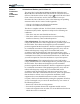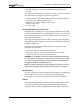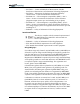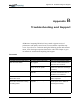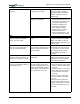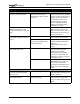User Manual
Table Of Contents
- Motion M1200/M1300 User Guide
- About This User Guide
- Chapter 1 Getting Started with Motion M1200 and M1300 Tablet PCs
- Chapter 2 Hardware
- Chapter 3 Motion M1200 and M1300 Tablet PC Software
- Chapter 4 Using Your Motion M1200 and M1300 Tablet PCs
- Initializing Microsoft Windows XP
- Starting and Stopping Your Tablet PC
- Opening the Motion Dashboard
- Saving Power Using Stand By or Hibernate
- Operating the Motion M-Series Digitizer Pen
- Hints for Optimizing Your Display Window
- Making Best Use of the Tablet PC Input Panel
- Hints for Working with the Input Panel
- Eliminating Paper with Windows Journal
- Creating Forms and Editing Them in Windows Journal
- Have Sticky Notes Handy for Jotting Down Information
- Changing Screen Orientation
- Customizing Buttons
- Creating New Power Schemes for Special Situations
- Charging the Battery
- Swapping the Battery
- Adding Memory to Improve System Performance and Increase Battery Life
- Installing Optical Disk Drives
- Mirroring and Extending Your Display
- Setting Up a Wireless Connection
- Setting Up Speech Recognition for Dictation
- Using Speech Recognition for Commands
- Changing Screen Resolution for Using an External Monitor
- Creating a Screen- Resolution Scheme for an External Monitor or Similar Device
- Multimedia Applications
- Setting Up Tablet PC Security
- Clearing Tablet PC Security
- Caring for Your Tablet PC and Its Accessories
- Traveling With Your Tablet PC
- Appendix A Regulatory Compliance Notices
- Appendix B Troubleshooting and Support
- Appendix C Safety
- Appendix D Motion M1200 and M1300 Specifications
- Appendix E Wireless Mini-PCI Installation
Appendix
B
Troubleshooting and Support
Motion Computing M1200 and M1300 Tablet PC User Guide x
PROBLEM
CAUSE SOLUTION
PEN (CONTINUED)
The Pen button doesn’t work. I
can’t get it to right-click.
The right-click option for the Pen
button may be deactivated.
Re-activate the right-click option:
Double-click the Tablet and Pen
Settings icon, select Pen Options,
and reselect Use pen button to
right-click. Select Apply>OK.
You may not be correctly timing
clicking the Pen button and
tapping the Pen on the display.
To right-click, hold the Pen button
down and then tap on the display.
The buttons on the Tablet PC
don’t do what I expect them to do.
Button functions have been
changed.
Double-tap the Tablet and Pen
Settings icon, then Tablet
Buttons. You can reset the
buttons to the defaults. Note:
Button functions are associated
with the orientation in which
they’re programmed.
INTERFACE/PORTS
The system doesn’t recognize the
PC card I’ve inserted.
The card is incorrectly inserted. Eject the card and re-insert it with
the label side up.
The device is not supported. Check Windows XP compatibility.
The system doesn’t recognize a
USB or IEEE 1394 device.
Windows XP may take a short
time to recognize the device.
Wait until Windows XP recognizes
the device.
The accessory isn’t connected to
the Tablet PC correctly.
Check the connection cable and
be sure it is inserted into the
correct port on the Tablet PC and
the accessory device.
The correct driver isn’t built into
Windows XP.
Use the device’s installation CD or
check the manufacturer’s website
for the correct driver.
The Tablet PC is sitting in the
Motion M-Series FlexDock, but
the system doesn’t recognize any
accessory devices, such as the
external monitor or CDROM.
The Tablet PC isn’t fully seated in
the Motion M-Series FlexDock.
Reseat the Tablet PC in the
Motion M-Series FlexDock.
AUDIO
The built-in microphone doesn’t
seem to hear my voice correctly.
The built-in microphone is not
intended for dictation.
For speech recognition, attach a
headset microphone. A DSP
headset provides good results.
No sound is coming from the built-
in speakers.
Connecting a headset or external
speakers mutes the built-in
speakers.
Disconnect the headset or
external speakers if not in use.
No sound is coming from any
speakers.
Audio volume is too low or has
been muted.
• Open the Motion Dashboard
and adjust the speaker volume
by sliding the volume slider.
• Uncheck the Mute button .