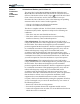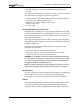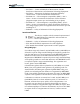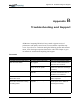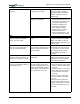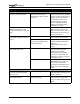User Manual
Table Of Contents
- Motion M1200/M1300 User Guide
- About This User Guide
- Chapter 1 Getting Started with Motion M1200 and M1300 Tablet PCs
- Chapter 2 Hardware
- Chapter 3 Motion M1200 and M1300 Tablet PC Software
- Chapter 4 Using Your Motion M1200 and M1300 Tablet PCs
- Initializing Microsoft Windows XP
- Starting and Stopping Your Tablet PC
- Opening the Motion Dashboard
- Saving Power Using Stand By or Hibernate
- Operating the Motion M-Series Digitizer Pen
- Hints for Optimizing Your Display Window
- Making Best Use of the Tablet PC Input Panel
- Hints for Working with the Input Panel
- Eliminating Paper with Windows Journal
- Creating Forms and Editing Them in Windows Journal
- Have Sticky Notes Handy for Jotting Down Information
- Changing Screen Orientation
- Customizing Buttons
- Creating New Power Schemes for Special Situations
- Charging the Battery
- Swapping the Battery
- Adding Memory to Improve System Performance and Increase Battery Life
- Installing Optical Disk Drives
- Mirroring and Extending Your Display
- Setting Up a Wireless Connection
- Setting Up Speech Recognition for Dictation
- Using Speech Recognition for Commands
- Changing Screen Resolution for Using an External Monitor
- Creating a Screen- Resolution Scheme for an External Monitor or Similar Device
- Multimedia Applications
- Setting Up Tablet PC Security
- Clearing Tablet PC Security
- Caring for Your Tablet PC and Its Accessories
- Traveling With Your Tablet PC
- Appendix A Regulatory Compliance Notices
- Appendix B Troubleshooting and Support
- Appendix C Safety
- Appendix D Motion M1200 and M1300 Specifications
- Appendix E Wireless Mini-PCI Installation
Appendix
B
Troubleshooting and Support
Motion Computing M1200 and M1300 Tablet PC User Guide ix
The screen is unreadable or
distorted.
Screen resolution and/or color
quality are set incorrectly.
Reset resolution to 1024 x 768
and color quality to 32-bit by
opening the Motion Dashboard,
Graphics Properties, then the
Schemes tab.
Display driver has become
corrupted or uninstalled.
1. Open the Windows Control
Panel, select Performance and
Maintenance (Category View).
or System (Classic View).
2. Select the Hardware tab.
3. Select Device Manager.
4. Open Display adapters.
5. Double-tap on an adapter.
6. Select the Driver tab.
7. Choose Update Driver... and
follow the Installation Wizard.
PEN
The Tablet PC digitizer screen
doesn’t respond to the plastic
stylus I use on my PDA.
You’re using the wrong input
device.
Only the Motion M-Series Digitizer
Pen lets you write on the Tablet
display. The Tablet PC doesn’t
respond to other tablet pens or to
a plastic stylus.
I have the Tablet PC Input Panel
open, but a few seconds after I
write, my writing disappears.
You don’t have an application or
word processing program open to
which the Input Panel can send
the ink message.
Either open the Text Preview
window from the Tools menu on
the Input Panel, or open a word
processing program, such as
Microsoft Word, Notepad, or
Wordpad.
The Motion M-Series Digitizer Pen
tip doesn’t line up with the arrow-
cursor when I tap on the screen.
The pen and display need
recalibrating.
Double-tap the Tablet and Pen
Settings icon and select the Pen
Settings tab. Or select Calibrate
on the Motion Dashboard.
I sometimes unintentionally click
the Pen function button while I’m
writing with the Pen.
You’re pressing the Pen button
with your thumb or finger when
you write or gripping the Pen too
tightly and accidentally pressing
the Pen button. This enables the
right-click function of the Pen.
• Readjust how you hold the Pen.
Place your fingers on either side
of the Pen function button when
you write.
• Practice using the Pen function
button with both your index fin-
ger and thumb to see which
you prefer.
• Relax your grip. Only a light
touch is needed to write with
the Pen.
Deactivate the Pen right-click
function through Tablet and Pen
Settings. Instead, press and hold
the Pen to the display surface to
right-click.