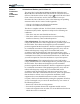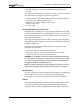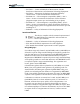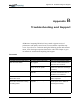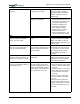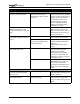User Manual
Table Of Contents
- Motion M1200/M1300 User Guide
- About This User Guide
- Chapter 1 Getting Started with Motion M1200 and M1300 Tablet PCs
- Chapter 2 Hardware
- Chapter 3 Motion M1200 and M1300 Tablet PC Software
- Chapter 4 Using Your Motion M1200 and M1300 Tablet PCs
- Initializing Microsoft Windows XP
- Starting and Stopping Your Tablet PC
- Opening the Motion Dashboard
- Saving Power Using Stand By or Hibernate
- Operating the Motion M-Series Digitizer Pen
- Hints for Optimizing Your Display Window
- Making Best Use of the Tablet PC Input Panel
- Hints for Working with the Input Panel
- Eliminating Paper with Windows Journal
- Creating Forms and Editing Them in Windows Journal
- Have Sticky Notes Handy for Jotting Down Information
- Changing Screen Orientation
- Customizing Buttons
- Creating New Power Schemes for Special Situations
- Charging the Battery
- Swapping the Battery
- Adding Memory to Improve System Performance and Increase Battery Life
- Installing Optical Disk Drives
- Mirroring and Extending Your Display
- Setting Up a Wireless Connection
- Setting Up Speech Recognition for Dictation
- Using Speech Recognition for Commands
- Changing Screen Resolution for Using an External Monitor
- Creating a Screen- Resolution Scheme for an External Monitor or Similar Device
- Multimedia Applications
- Setting Up Tablet PC Security
- Clearing Tablet PC Security
- Caring for Your Tablet PC and Its Accessories
- Traveling With Your Tablet PC
- Appendix A Regulatory Compliance Notices
- Appendix B Troubleshooting and Support
- Appendix C Safety
- Appendix D Motion M1200 and M1300 Specifications
- Appendix E Wireless Mini-PCI Installation
Appendix
B
Troubleshooting and Support
Motion Computing M1200 and M1300 Tablet PC User Guide viii
PROBLEM
CAUSE SOLUTION
POWER (CONTINUED)
The display goes black while the
Tablet PC is still turned on.
The Tablet PC system has gone
into Stand By after sitting idle for a
period of time. (In this state, the
power LED flashes green.)
Slide the Power switch for about a
second to resume operations.
System has gone into low-battery
Hibernation. (In this state, the
power LED is off.)
Slide the Power switch for about a
second to resume operations.
Connect the AC adapter to the
Tablet PC to charge the battery.
BATTERY
Data loss during battery swap. The unit is designed to maintain
the data and settings for up to 30
seconds in Stand By while you
swap the battery. This time may
vary due to your system and the
programs you’re running.
When you swap the battery with
the unit in Stand By, be sure to
save your data before removing
the battery to avoid data loss.
The battery seems to run down
very quickly (lasting less than
three hours after a full charge).
Accessory devices such as a DVD
player and applications that make
heavy use of the hard drive drain
the battery more quickly.
• Use AC power when possible.
• Turn off the accessory devices.
The battery is weakening or
defective.
All batteries weaken in time, but if
a new battery is needed, contact
your reseller or Motion Computing
Support about replacing it.
DISPLAY
The desktop is too big for the
display – I can’t see all of the
desktop icons.
Screen resolution is set higher
than the default 1024 x 768 with
32-bit resolution.
Decrease the screen resolution by
opening the Motion Dashboard,
selecting Graphics Properties,
then the Schemes tab.
When I disconnected a second
monitor from the Tablet PC, the
image became too big for the
Tablet PC display.
The Tablet PC has attempted to
spread the image of a window or
desktop beyond the screen area
of the active monitor.
1. Tap the Properties button on the
Motion Dashboard.
2. Tap Graphics Options, then
Graphics Properties... to open the
Properties screen.
3. Select Notebook to make the
Tablet PC the primary display.
The display looks dim. Brightness is set too low. Adjust brightness from the Motion
Dashboard.