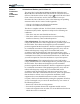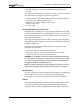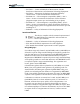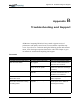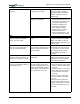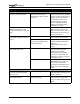User Manual
Table Of Contents
- Motion M1200/M1300 User Guide
- About This User Guide
- Chapter 1 Getting Started with Motion M1200 and M1300 Tablet PCs
- Chapter 2 Hardware
- Chapter 3 Motion M1200 and M1300 Tablet PC Software
- Chapter 4 Using Your Motion M1200 and M1300 Tablet PCs
- Initializing Microsoft Windows XP
- Starting and Stopping Your Tablet PC
- Opening the Motion Dashboard
- Saving Power Using Stand By or Hibernate
- Operating the Motion M-Series Digitizer Pen
- Hints for Optimizing Your Display Window
- Making Best Use of the Tablet PC Input Panel
- Hints for Working with the Input Panel
- Eliminating Paper with Windows Journal
- Creating Forms and Editing Them in Windows Journal
- Have Sticky Notes Handy for Jotting Down Information
- Changing Screen Orientation
- Customizing Buttons
- Creating New Power Schemes for Special Situations
- Charging the Battery
- Swapping the Battery
- Adding Memory to Improve System Performance and Increase Battery Life
- Installing Optical Disk Drives
- Mirroring and Extending Your Display
- Setting Up a Wireless Connection
- Setting Up Speech Recognition for Dictation
- Using Speech Recognition for Commands
- Changing Screen Resolution for Using an External Monitor
- Creating a Screen- Resolution Scheme for an External Monitor or Similar Device
- Multimedia Applications
- Setting Up Tablet PC Security
- Clearing Tablet PC Security
- Caring for Your Tablet PC and Its Accessories
- Traveling With Your Tablet PC
- Appendix A Regulatory Compliance Notices
- Appendix B Troubleshooting and Support
- Appendix C Safety
- Appendix D Motion M1200 and M1300 Specifications
- Appendix E Wireless Mini-PCI Installation
Appendix
B
Troubleshooting and Support
Motion Computing M1200 and M1300 Tablet PC User Guide vii
Appendix
B
Troubleshooting and Support
All Motion Computing Tablet PCs have passed a rigorous series of
performance and quality-control tests, but now and then a problem may
occur. If you don’t see a solution among the following system and software
issues, check the Support Options listed at the end of this chapter or go to
our website at www.motioncomputing.com/support.
SOLUTIONS
PROBLEM
CAUSE SOLUTION
POWER
The Tablet PC won’t start when I
slide the Power switch.
The Power switch hasn’t been
fully engaged.
Slide and hold the Power switch
for at least a half-second, but no
more than three seconds.
Fully discharged battery or no
battery and no AC power.
Connect the AC adapter to
operate the Tablet PC and charge
the battery.
The Tablet PC won’t shut down. An application has locked up the
Tablet PC.
Slide and hold the Power switch
for at least 5 seconds to force a
shutdown of the Tablet PC.
The Tablet PC won’t enter
Hibernation mode.
Hibernation isn’t enabled. Enable Hibernation through Power
Option Properties.
The Tablet PC won’t come out of
Hibernation mode when running
on battery power.
Fully discharged battery and no
AC power.
Connect the AC adapter to
provide power to the Tablet PC
and charge the battery.