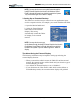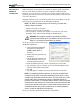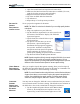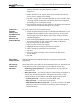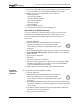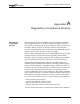User Manual
Table Of Contents
- Motion M1200/M1300 User Guide
- About This User Guide
- Chapter 1 Getting Started with Motion M1200 and M1300 Tablet PCs
- Chapter 2 Hardware
- Chapter 3 Motion M1200 and M1300 Tablet PC Software
- Chapter 4 Using Your Motion M1200 and M1300 Tablet PCs
- Initializing Microsoft Windows XP
- Starting and Stopping Your Tablet PC
- Opening the Motion Dashboard
- Saving Power Using Stand By or Hibernate
- Operating the Motion M-Series Digitizer Pen
- Hints for Optimizing Your Display Window
- Making Best Use of the Tablet PC Input Panel
- Hints for Working with the Input Panel
- Eliminating Paper with Windows Journal
- Creating Forms and Editing Them in Windows Journal
- Have Sticky Notes Handy for Jotting Down Information
- Changing Screen Orientation
- Customizing Buttons
- Creating New Power Schemes for Special Situations
- Charging the Battery
- Swapping the Battery
- Adding Memory to Improve System Performance and Increase Battery Life
- Installing Optical Disk Drives
- Mirroring and Extending Your Display
- Setting Up a Wireless Connection
- Setting Up Speech Recognition for Dictation
- Using Speech Recognition for Commands
- Changing Screen Resolution for Using an External Monitor
- Creating a Screen- Resolution Scheme for an External Monitor or Similar Device
- Multimedia Applications
- Setting Up Tablet PC Security
- Clearing Tablet PC Security
- Caring for Your Tablet PC and Its Accessories
- Traveling With Your Tablet PC
- Appendix A Regulatory Compliance Notices
- Appendix B Troubleshooting and Support
- Appendix C Safety
- Appendix D Motion M1200 and M1300 Specifications
- Appendix E Wireless Mini-PCI Installation
Chapter 4
Using Your Motion M1200 and M1300 Tablet PCs
Motion Computing M1200 and M1300 Tablet PC User Guide 55
cloth with a window-type cleaner. Never spray or pour liquids directly
onto the display surface itself. Never use an abrasive cleaner on the
display. If liquid is spilled on the display, wipe it up immediately.
• Avoid using tissues or paper towels to clean the display surface. These
contain wood fibers that can scratch the display.
• Use only the Motion M-Series Digitizer Pen on the display. Do not
write on the surface with an ink pen or pencil, any pointed or other
object that could damage the display surface.
• Do not place heavy objects on the display surface.
• Protect the display surface from unnecessary contact by using the Hard
Top Cover or a portfolio when transporting the Tablet PC.
• Avoid exposing the display to direct sunlight for long periods of time.
Caring for the Motion
M-Series Digitizer Pen
• Always store the Motion M-Series Digitizer Pen in the Tablet PC pen
holder or in the portfolio when not in use.
• Store extra Pens in your portfolio. The Pen should not be stored
vertically on the tip as constant tip pressure can affect the pen-to-
digitizer interaction.
• The Pen contains sensitive electronics. Do not immerse it in liquids.
Replacing the Pen Tips
Normal use eventually wears down the Pen tip, so the Pen ships with extra
tips and a tool for replacing them.
To remove the pen tip:
1. Grasp the old tip with the silver ring of the replacement tool.
2. Pull the old tip out of the Pen.
3. Insert a new tip.
4. Apply slight pressure to set it in place.
Ordering New Pens
To order additional Pens, visit the Motion Computing website at
www.motioncomputing.com/accessories.
T
RAVELING
W
ITH YOUR
T
ABLET PC
Some recommendations for traveling with your Tablet PC are listed below.
WARNING: FAA regulations require that you disable any wireless
connection when traveling by air. The LED on the front of the Tablet PC
provides a convenient way to check the status of your wireless
connection. If the LED is off, wireless communications are disabled.
Packing Your Tablet PC for Travel
• Remove all accessories and cables. Remember to pack those you’ll
need while traveling and don’t forget to pack at least one Motion
M-Series Digitizer Pen.