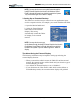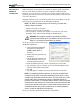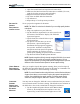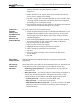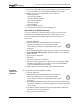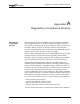User Manual
Table Of Contents
- Motion M1200/M1300 User Guide
- About This User Guide
- Chapter 1 Getting Started with Motion M1200 and M1300 Tablet PCs
- Chapter 2 Hardware
- Chapter 3 Motion M1200 and M1300 Tablet PC Software
- Chapter 4 Using Your Motion M1200 and M1300 Tablet PCs
- Initializing Microsoft Windows XP
- Starting and Stopping Your Tablet PC
- Opening the Motion Dashboard
- Saving Power Using Stand By or Hibernate
- Operating the Motion M-Series Digitizer Pen
- Hints for Optimizing Your Display Window
- Making Best Use of the Tablet PC Input Panel
- Hints for Working with the Input Panel
- Eliminating Paper with Windows Journal
- Creating Forms and Editing Them in Windows Journal
- Have Sticky Notes Handy for Jotting Down Information
- Changing Screen Orientation
- Customizing Buttons
- Creating New Power Schemes for Special Situations
- Charging the Battery
- Swapping the Battery
- Adding Memory to Improve System Performance and Increase Battery Life
- Installing Optical Disk Drives
- Mirroring and Extending Your Display
- Setting Up a Wireless Connection
- Setting Up Speech Recognition for Dictation
- Using Speech Recognition for Commands
- Changing Screen Resolution for Using an External Monitor
- Creating a Screen- Resolution Scheme for an External Monitor or Similar Device
- Multimedia Applications
- Setting Up Tablet PC Security
- Clearing Tablet PC Security
- Caring for Your Tablet PC and Its Accessories
- Traveling With Your Tablet PC
- Appendix A Regulatory Compliance Notices
- Appendix B Troubleshooting and Support
- Appendix C Safety
- Appendix D Motion M1200 and M1300 Specifications
- Appendix E Wireless Mini-PCI Installation
Chapter 4
Using Your Motion M1200 and M1300 Tablet PCs
Motion Computing M1200 and M1300 Tablet PC User Guide 53
10.If you have finished setting up a password, tap Exit or press the Esc
key on the Tablet PC to exit the PhoenixBIOS Setup Utility.
11.When you exit, you’re prompted to select from the
following options:
• Exit Saving Changes
• Exit Discarding Changes
• Load Setup Defaults
•Discard Changes
• Save Changes
12.Select the desired action.
13.Confirm the selection by double-tapping Yes.
Hard Disk Drive (HDD) Password
To set up a password to start the Tablet PC (no one can access the
information on the Hard Disk Drive of the Tablet PC even if it’s
removed and installed in another Tablet PC without the proxy
password):
1. Start the Tablet PC.
2. When the Motion Computing Splash Screen appears,
quickly press Hot Key #2. If you miss the Splash
screen, turn the Tablet PC off then back on and try this
step again.
3. From the PhoenixBIOS Setup Utility, tap Security on the menu bar.
4. To set the hard disk password, double-tap Enter next to Set Hard
Disk Password.
5. Type in a New Password.
6. Tap Enter.
7. Type in the password to confirm it.
8. Tap Enter. The system returns to the Security screen and the HDD
Password is Set. (When you exit then re-enter the PhoenixBIOS
setup, the HDD Password is Locked.)
9. Repeat Steps 10-13 in the section “Bios System Passwords.”
C
LEARING
T
ABLET PC
S
ECURITY
To clear the Tablet PC PhoenixBIOS security:
1. Start the Tablet PC.
2. When the Motion Computing Splash Screen appears,
quickly press Hot Key #2. If you miss the Splash
screen, turn the Tablet PC off then back on and try this
step again.
3. From the PhoenixBIOS Setup Utility, tap Security on the menu bar.
If you have rebooted, you will be prompted to enter the password(s)
you’ve set up.
4. To clear the System and Password on boot passwords, double-tap
Enter next to Set System Password.
5. Type in the Current Password.