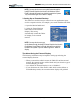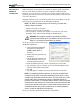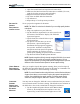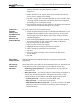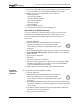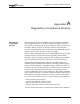User Manual
Table Of Contents
- Motion M1200/M1300 User Guide
- About This User Guide
- Chapter 1 Getting Started with Motion M1200 and M1300 Tablet PCs
- Chapter 2 Hardware
- Chapter 3 Motion M1200 and M1300 Tablet PC Software
- Chapter 4 Using Your Motion M1200 and M1300 Tablet PCs
- Initializing Microsoft Windows XP
- Starting and Stopping Your Tablet PC
- Opening the Motion Dashboard
- Saving Power Using Stand By or Hibernate
- Operating the Motion M-Series Digitizer Pen
- Hints for Optimizing Your Display Window
- Making Best Use of the Tablet PC Input Panel
- Hints for Working with the Input Panel
- Eliminating Paper with Windows Journal
- Creating Forms and Editing Them in Windows Journal
- Have Sticky Notes Handy for Jotting Down Information
- Changing Screen Orientation
- Customizing Buttons
- Creating New Power Schemes for Special Situations
- Charging the Battery
- Swapping the Battery
- Adding Memory to Improve System Performance and Increase Battery Life
- Installing Optical Disk Drives
- Mirroring and Extending Your Display
- Setting Up a Wireless Connection
- Setting Up Speech Recognition for Dictation
- Using Speech Recognition for Commands
- Changing Screen Resolution for Using an External Monitor
- Creating a Screen- Resolution Scheme for an External Monitor or Similar Device
- Multimedia Applications
- Setting Up Tablet PC Security
- Clearing Tablet PC Security
- Caring for Your Tablet PC and Its Accessories
- Traveling With Your Tablet PC
- Appendix A Regulatory Compliance Notices
- Appendix B Troubleshooting and Support
- Appendix C Safety
- Appendix D Motion M1200 and M1300 Specifications
- Appendix E Wireless Mini-PCI Installation
Chapter 4
Using Your Motion M1200 and M1300 Tablet PCs
Motion Computing M1200 and M1300 Tablet PC User Guide 52
Setting the Windows Operating System Password
You can set up a Windows operating system password through the Control
Panel, User Accounts.
Setting the BIOS Passwords
CAUTION: We strongly recommend that you write down your password(s)
and keep it in a location that is appropriate to your work environment. If you
enter a wrong BIOS System password several times, you will be locked out
of the system. If you become locked out, you can restart the Tablet PC and retry the
password again. You can repeat restarting and retrying the password as many times
as you want. However, if you are unable to remember your password, you will not be
able to access your Tablet PC. If this happens, you call Motion Computing Technical
Support or your Motion reseller for assistance. Have your Tablet PC Serial number
available (located on the label on the back of the unit) for them to assist you.
The level of security you want on your Tablet PC helps determine what
BIOS password(s) you set. These are described in the following sections.
BIOS System Passwords
To set up a password to access the PhoenixBIOS
TM
Setup Utility
on the Tablet PC:
NOTE: These procedures describe using the Pen to enter information; you can
also attach an external keyboard if you prefer.
1. Start the Tablet PC.
2. When the Motion Computing Splash Screen appears,
quickly press Hot Key #2 (icon shown here). If you
miss the Splash screen, turn the Tablet PC off then back
on and try this step again.
3. From the PhoenixBIOS Setup Utility, tap Security on the menu bar.
4. To set up a System password, double-tap Enter next to Set
System Password.
5. Type in a System Password using the onscreen keyboard.
6. Tap Enter.
7. Type in the password again to confirm it.
8. Tap Enter. The system returns to the Security screen and the System
Password reads Set. A password is now required to enter the
PhoenixBIOS Setup Utility.
9. To set up a Password on boot, tap Disabled next to Password on
boot until Enabled is highlighted. You will not be prompted to type
in another password because Password on boot uses the System
password.
NOTE: You cannot set up Password on boot until you set up a
System password.