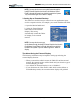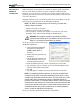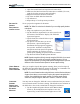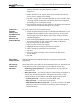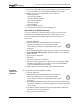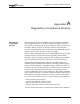User Manual
Table Of Contents
- Motion M1200/M1300 User Guide
- About This User Guide
- Chapter 1 Getting Started with Motion M1200 and M1300 Tablet PCs
- Chapter 2 Hardware
- Chapter 3 Motion M1200 and M1300 Tablet PC Software
- Chapter 4 Using Your Motion M1200 and M1300 Tablet PCs
- Initializing Microsoft Windows XP
- Starting and Stopping Your Tablet PC
- Opening the Motion Dashboard
- Saving Power Using Stand By or Hibernate
- Operating the Motion M-Series Digitizer Pen
- Hints for Optimizing Your Display Window
- Making Best Use of the Tablet PC Input Panel
- Hints for Working with the Input Panel
- Eliminating Paper with Windows Journal
- Creating Forms and Editing Them in Windows Journal
- Have Sticky Notes Handy for Jotting Down Information
- Changing Screen Orientation
- Customizing Buttons
- Creating New Power Schemes for Special Situations
- Charging the Battery
- Swapping the Battery
- Adding Memory to Improve System Performance and Increase Battery Life
- Installing Optical Disk Drives
- Mirroring and Extending Your Display
- Setting Up a Wireless Connection
- Setting Up Speech Recognition for Dictation
- Using Speech Recognition for Commands
- Changing Screen Resolution for Using an External Monitor
- Creating a Screen- Resolution Scheme for an External Monitor or Similar Device
- Multimedia Applications
- Setting Up Tablet PC Security
- Clearing Tablet PC Security
- Caring for Your Tablet PC and Its Accessories
- Traveling With Your Tablet PC
- Appendix A Regulatory Compliance Notices
- Appendix B Troubleshooting and Support
- Appendix C Safety
- Appendix D Motion M1200 and M1300 Specifications
- Appendix E Wireless Mini-PCI Installation
Chapter 4
Using Your Motion M1200 and M1300 Tablet PCs
Motion Computing M1200 and M1300 Tablet PC User Guide 51
display. Then select Graphics Options, Graphics
Properties...
2. Under the Devices tab, tap the down-arrows beside Colors and/or
Screen Area to change these settings.
3. Tap OK or Apply. The screen will go blank for a few seconds. Then
a message appears stating that your desktop has been reconfigured
and asking you to confirm the settings.
4. To confirm the settings, tap OK. Otherwise, the display will automat-
ically return to the previous settings in 15 seconds.
CREATING A
SCREEN-
RESOLUTION
SCHEME FOR AN
EXTERNAL
MONITOR OR
SIMILAR DEVICE
To create a special screen resolution scheme:
1. Tap the Graphics Properties button on the Motion Dashboard. Or, the
Intel(R) Extreme Graphics icon in the System Tray, located at the
bottom-right corner of the display. Then select Graphics Options,
Graphics Properties...
2. From the Intel(R) 82830M Graphics Controller Properties window,
select the Schemes tab. The current Video Mode is displayed.
3. Tap the New button on this window.
4. Type in a name for the new scheme.
5. Highlight this new scheme in the Schemes window.
6. Add or change the parameters for this scheme.
7. Tap Save.
8. To test or launch a scheme, select it from the list and tap the
Invoke button.
9. Tap OK.
MULTIMEDIA
APPLICATIONS
Both the M1200 and the M1300 Tablet PCs support most multimedia
applications.
S
ETTING UP
T
ABLET PC
S
ECURITY
Passwords protect your Tablet PC from unauthorized access. Passwords can
create different levels of protection for your Tablet PC and its data:
• Operating system password — Secures the files on your Tablet PC
from other users
• BIOS passwords — Secures the software routines that test hardware at
startup, start the operating system, and support the transfer of data
among hardware devices; BIOS is the Basic Input/Output System
• System password — Locks access to the BIOS setup
• Boot password — Locks access to the system
• HDD (Hard Disk Drive) password — Secures your data so the Hard
Disk Drive cannot be accessed by removing it and connecting it to
another Tablet PC