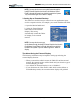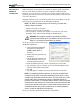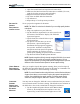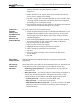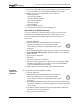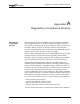User Manual
Table Of Contents
- Motion M1200/M1300 User Guide
- About This User Guide
- Chapter 1 Getting Started with Motion M1200 and M1300 Tablet PCs
- Chapter 2 Hardware
- Chapter 3 Motion M1200 and M1300 Tablet PC Software
- Chapter 4 Using Your Motion M1200 and M1300 Tablet PCs
- Initializing Microsoft Windows XP
- Starting and Stopping Your Tablet PC
- Opening the Motion Dashboard
- Saving Power Using Stand By or Hibernate
- Operating the Motion M-Series Digitizer Pen
- Hints for Optimizing Your Display Window
- Making Best Use of the Tablet PC Input Panel
- Hints for Working with the Input Panel
- Eliminating Paper with Windows Journal
- Creating Forms and Editing Them in Windows Journal
- Have Sticky Notes Handy for Jotting Down Information
- Changing Screen Orientation
- Customizing Buttons
- Creating New Power Schemes for Special Situations
- Charging the Battery
- Swapping the Battery
- Adding Memory to Improve System Performance and Increase Battery Life
- Installing Optical Disk Drives
- Mirroring and Extending Your Display
- Setting Up a Wireless Connection
- Setting Up Speech Recognition for Dictation
- Using Speech Recognition for Commands
- Changing Screen Resolution for Using an External Monitor
- Creating a Screen- Resolution Scheme for an External Monitor or Similar Device
- Multimedia Applications
- Setting Up Tablet PC Security
- Clearing Tablet PC Security
- Caring for Your Tablet PC and Its Accessories
- Traveling With Your Tablet PC
- Appendix A Regulatory Compliance Notices
- Appendix B Troubleshooting and Support
- Appendix C Safety
- Appendix D Motion M1200 and M1300 Specifications
- Appendix E Wireless Mini-PCI Installation
Chapter 4
Using Your Motion M1200 and M1300 Tablet PCs
Motion Computing M1200 and M1300 Tablet PC User Guide 50
1. Open the Control Panel and tap Network Connections.
2. Make sure the Wireless Network Connection is enabled. (If it’s not,
right-click on the connection and tap Enable.)
3. Right-click Wireless Network Connection.
4. Tap View Available Wireless Networks.
5. Tap Advanced.
6. Repeat Steps 3-7 in the previous procedure.
SETTING UP
SPEECH
RECOGNITION
FOR DICTATION
To set up speech recognition for dictation:
NOTE: The Tablet PC works best for dictation if you use a high-quality headset
microphone.
1. Plug a microphone into your Tablet PC.
2. Tap the Tablet PC Input Panel icon on the menu bar at
the bottom of the Tablet PC display. The Tablet PC
Input Panel appears.
3. Tap the down-arrow beside Tools to open
the selection box.
4. Tap Speech. The first time you access
this function, a Speech Recognition
Enrollment message appears suggesting
that you take 10 minutes to adjust the
microphone and train speech recognition
before continuing. If you have not com-
pleted speech training, the speech buttons are inactive.
5. Tap Next and follow the Microphone Wizard.
NOTE: Speech recognition will only correctly recognize 85%-90% of your words
as you dictate. As you use this tool, accuracy gradually improves. You can
improve this performance by running further speech training sessions.Open the
Windows Control Panel and select Speech to access speech training.
USING SPEECH
R
ECOGNITION
FOR COMMANDS
After you complete Speech Recognition training, when you select Speech,
the Tablet PC Input Panel displays options for Dictation or Commands. The
display also indicates if it is Not Listening or Listening.
NOTE: For more information about using this feature, see the Windows Help and
Support Center where you can search for topics about speech recognition and
training. Also available are the speech tutorials. To find the speech tutorial,
select Start, Help and Support, Welcome to Tablet PC, Tablet PC Tutorials.
CHANGING
S
CREEN
R
ESOLUTION
FOR USING AN
EXTERNAL
M
ONITOR
You may want to change the Tablet PC screen resolution when you connect
it to an external monitor for better viewing. The default screen resolution on
the Tablet PC is True Color, 1024x768. To change this resolution:
1. Tap the Graphics Properties button on the Motion Dash-
board. Or, the Intel(R) Extreme Graphics icon in the
System Tray, located at the bottom-right corner of the