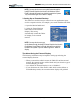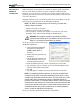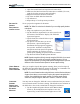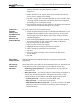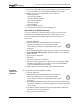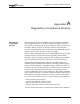User Manual
Table Of Contents
- Motion M1200/M1300 User Guide
- About This User Guide
- Chapter 1 Getting Started with Motion M1200 and M1300 Tablet PCs
- Chapter 2 Hardware
- Chapter 3 Motion M1200 and M1300 Tablet PC Software
- Chapter 4 Using Your Motion M1200 and M1300 Tablet PCs
- Initializing Microsoft Windows XP
- Starting and Stopping Your Tablet PC
- Opening the Motion Dashboard
- Saving Power Using Stand By or Hibernate
- Operating the Motion M-Series Digitizer Pen
- Hints for Optimizing Your Display Window
- Making Best Use of the Tablet PC Input Panel
- Hints for Working with the Input Panel
- Eliminating Paper with Windows Journal
- Creating Forms and Editing Them in Windows Journal
- Have Sticky Notes Handy for Jotting Down Information
- Changing Screen Orientation
- Customizing Buttons
- Creating New Power Schemes for Special Situations
- Charging the Battery
- Swapping the Battery
- Adding Memory to Improve System Performance and Increase Battery Life
- Installing Optical Disk Drives
- Mirroring and Extending Your Display
- Setting Up a Wireless Connection
- Setting Up Speech Recognition for Dictation
- Using Speech Recognition for Commands
- Changing Screen Resolution for Using an External Monitor
- Creating a Screen- Resolution Scheme for an External Monitor or Similar Device
- Multimedia Applications
- Setting Up Tablet PC Security
- Clearing Tablet PC Security
- Caring for Your Tablet PC and Its Accessories
- Traveling With Your Tablet PC
- Appendix A Regulatory Compliance Notices
- Appendix B Troubleshooting and Support
- Appendix C Safety
- Appendix D Motion M1200 and M1300 Specifications
- Appendix E Wireless Mini-PCI Installation
Chapter 4
Using Your Motion M1200 and M1300 Tablet PCs
Motion Computing M1200 and M1300 Tablet PC User Guide 48
NOTE: You may also choose to set up this feature through the
Intel(R) Extreme Graphics icon found in the Windows Control
Panel or through this same icon, which is located in the System
Tray at the bottom right of the Tablet PC display.
3. Setting Up an Extended Desktop
This function is useful when you want to have two applications open,
each in a separate window, for example, your email and Microsoft Word.
a. Open the Motion Dashboard.
b. Select the Extend Desktop
radio button under External
Display. This setting
automatically extends the Tablet
PC display to the external
monitor.
NOTE: You may also choose to set
up this feature through the Intel(R) Extreme Graphics icon found in
the Windows Control Panel or through this same icon, which is
located in the System Tray at the bottom right of the Tablet PC
display.
Tips About Using the External Display
The following information may be helpful in setting up and using the
external display function:
• When you attach the cables between the Tablet PC and the external
monitor, the external monitor will be blank until you select the type of
External Display you want.
• As a default, the External Display is set to “Disabled.”
• If you disconnect the VGA monitor cable while in either Mirror or
Extend Desktop modes, the external monitor display will go blank.