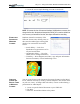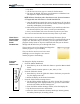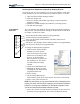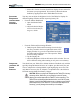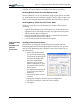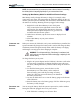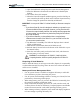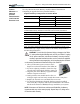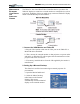User Manual
Table Of Contents
- Motion M1200/M1300 User Guide
- About This User Guide
- Chapter 1 Getting Started with Motion M1200 and M1300 Tablet PCs
- Chapter 2 Hardware
- Chapter 3 Motion M1200 and M1300 Tablet PC Software
- Chapter 4 Using Your Motion M1200 and M1300 Tablet PCs
- Initializing Microsoft Windows XP
- Starting and Stopping Your Tablet PC
- Opening the Motion Dashboard
- Saving Power Using Stand By or Hibernate
- Operating the Motion M-Series Digitizer Pen
- Hints for Optimizing Your Display Window
- Making Best Use of the Tablet PC Input Panel
- Hints for Working with the Input Panel
- Eliminating Paper with Windows Journal
- Creating Forms and Editing Them in Windows Journal
- Have Sticky Notes Handy for Jotting Down Information
- Changing Screen Orientation
- Customizing Buttons
- Creating New Power Schemes for Special Situations
- Charging the Battery
- Swapping the Battery
- Adding Memory to Improve System Performance and Increase Battery Life
- Installing Optical Disk Drives
- Mirroring and Extending Your Display
- Setting Up a Wireless Connection
- Setting Up Speech Recognition for Dictation
- Using Speech Recognition for Commands
- Changing Screen Resolution for Using an External Monitor
- Creating a Screen- Resolution Scheme for an External Monitor or Similar Device
- Multimedia Applications
- Setting Up Tablet PC Security
- Clearing Tablet PC Security
- Caring for Your Tablet PC and Its Accessories
- Traveling With Your Tablet PC
- Appendix A Regulatory Compliance Notices
- Appendix B Troubleshooting and Support
- Appendix C Safety
- Appendix D Motion M1200 and M1300 Specifications
- Appendix E Wireless Mini-PCI Installation
Chapter 4
Using Your Motion M1200 and M1300 Tablet PCs
Motion Computing M1200 and M1300 Tablet PC User Guide 47
MIRRORING OR
EXTENDING
YOUR DISPLAY
FOR
ADDITIONAL
V
IEWING
The Tablet PC has a Dual Head Video Controller that lets you mirror the
Tablet PC display or extend it to a second monitor or external device, such as
a projector. Examples of how you might set up a mirrored Tablet PC display
and an extended desktop are shown below:
1. Connect the VGA Monitor and Tablet PC
a. Plug the VGA monitor cable into the VGA port on the Tablet PC or
Motion M-Series FlexDock.
b. Then, connect the external monitor or data projector to a power outlet
and turn it on. Windows XP will recognize the external monitor or data
projector and search for a driver.
c. If necessary, install the driver from the CD supplied by the monitor’s
manufacturer.
2. Setting Up a Mirrored Desktop
This function is useful when connecting an external projector for
presentations.
a. Open the Motion Dashboard.
b. Select the Mirror Desktop
radio button under External
Display. This setting
automatically creates an identical
display on the external monitor.