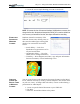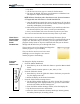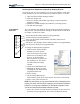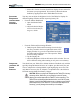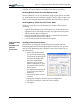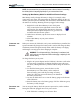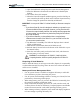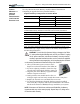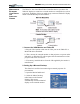User Manual
Table Of Contents
- Motion M1200/M1300 User Guide
- About This User Guide
- Chapter 1 Getting Started with Motion M1200 and M1300 Tablet PCs
- Chapter 2 Hardware
- Chapter 3 Motion M1200 and M1300 Tablet PC Software
- Chapter 4 Using Your Motion M1200 and M1300 Tablet PCs
- Initializing Microsoft Windows XP
- Starting and Stopping Your Tablet PC
- Opening the Motion Dashboard
- Saving Power Using Stand By or Hibernate
- Operating the Motion M-Series Digitizer Pen
- Hints for Optimizing Your Display Window
- Making Best Use of the Tablet PC Input Panel
- Hints for Working with the Input Panel
- Eliminating Paper with Windows Journal
- Creating Forms and Editing Them in Windows Journal
- Have Sticky Notes Handy for Jotting Down Information
- Changing Screen Orientation
- Customizing Buttons
- Creating New Power Schemes for Special Situations
- Charging the Battery
- Swapping the Battery
- Adding Memory to Improve System Performance and Increase Battery Life
- Installing Optical Disk Drives
- Mirroring and Extending Your Display
- Setting Up a Wireless Connection
- Setting Up Speech Recognition for Dictation
- Using Speech Recognition for Commands
- Changing Screen Resolution for Using an External Monitor
- Creating a Screen- Resolution Scheme for an External Monitor or Similar Device
- Multimedia Applications
- Setting Up Tablet PC Security
- Clearing Tablet PC Security
- Caring for Your Tablet PC and Its Accessories
- Traveling With Your Tablet PC
- Appendix A Regulatory Compliance Notices
- Appendix B Troubleshooting and Support
- Appendix C Safety
- Appendix D Motion M1200 and M1300 Specifications
- Appendix E Wireless Mini-PCI Installation
Chapter 4
Using Your Motion M1200 and M1300 Tablet PCs
Motion Computing M1200 and M1300 Tablet PC User Guide 44
2. Open the Dashboard and tap Properties under Power Management.
3. Select the Hibernate tab and make sure Hibernate is Enabled (the
default).
4. Go to Start>Turn Off Computer.
5. When the Turn Off Computer window appears, press the Shift key on
your external keyboard or tap Shift on the Tablet PC Input Panel key-
board to change the option from Stand By to Hibernate.
IMPORTANT: You can put the Tablet PC in either Stand By or Hibernate to swap the
battery:
• If you choose Stand By, the unit is designed to maintain your system for up to
30 seconds while the battery is swapped. However, you may have less than
30 seconds to swap the battery because of the settings and the programs that
you have running. You should save any data before putting the unit in Stand
By to swap the battery.
• If you choose Hibernate, you have unlimited time to swap the battery.
Hibernate saves the status of the Tablet PC to your Hard Disk Drive so that
you can resume operations later.
6. Tap Hibernate or Stand By. The Tablet PC displays that it is Stand-
ing By or Hibernating.
7. Wait until the system shuts down and all LEDs are off.
8. Push the battery release latch on the bottom of the Tablet PC to eject
the internal battery.
9. Insert the new battery until you hear the latch click, which ensures
the new battery is correctly seated.
CAUTION: To avoid damage to the Tablet PC, install only Motion
Computing batteries, which are specially designed for the Tablet PC.
Disposing of Used Batteries
When a Tablet PC battery is no longer serviceable, dispose of it responsibly
at a hazardous materials recycling center. Do not toss it in the trash where it
will be sent to a landfill.
Battery and Power Management Hints
• Use AC power whenever available to lengthen the battery’s usable life.
Leave the battery in place when using AC power.
• Use AC power when installing software or writing to a CD and, for best
performance, when using a DVD player.
• When using battery power, if you leave the Tablet PC unattended, place
the system in Stand By or Hibernate mode.
• Keep in mind that the display, processor, PC cards, wireless cards, and
accessory drives all draw on the battery, so adjust properties and disable
unused accessories and PC cards when operating on battery power.
• When running on battery, adjust the power mode and display brightness
to lower settings to prolong the battery life.