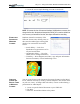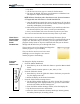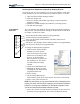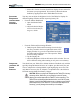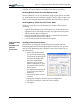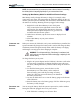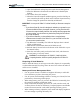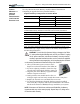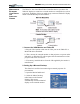User Manual
Table Of Contents
- Motion M1200/M1300 User Guide
- About This User Guide
- Chapter 1 Getting Started with Motion M1200 and M1300 Tablet PCs
- Chapter 2 Hardware
- Chapter 3 Motion M1200 and M1300 Tablet PC Software
- Chapter 4 Using Your Motion M1200 and M1300 Tablet PCs
- Initializing Microsoft Windows XP
- Starting and Stopping Your Tablet PC
- Opening the Motion Dashboard
- Saving Power Using Stand By or Hibernate
- Operating the Motion M-Series Digitizer Pen
- Hints for Optimizing Your Display Window
- Making Best Use of the Tablet PC Input Panel
- Hints for Working with the Input Panel
- Eliminating Paper with Windows Journal
- Creating Forms and Editing Them in Windows Journal
- Have Sticky Notes Handy for Jotting Down Information
- Changing Screen Orientation
- Customizing Buttons
- Creating New Power Schemes for Special Situations
- Charging the Battery
- Swapping the Battery
- Adding Memory to Improve System Performance and Increase Battery Life
- Installing Optical Disk Drives
- Mirroring and Extending Your Display
- Setting Up a Wireless Connection
- Setting Up Speech Recognition for Dictation
- Using Speech Recognition for Commands
- Changing Screen Resolution for Using an External Monitor
- Creating a Screen- Resolution Scheme for an External Monitor or Similar Device
- Multimedia Applications
- Setting Up Tablet PC Security
- Clearing Tablet PC Security
- Caring for Your Tablet PC and Its Accessories
- Traveling With Your Tablet PC
- Appendix A Regulatory Compliance Notices
- Appendix B Troubleshooting and Support
- Appendix C Safety
- Appendix D Motion M1200 and M1300 Specifications
- Appendix E Wireless Mini-PCI Installation
Chapter 4
Using Your Motion M1200 and M1300 Tablet PCs
Motion Computing M1200 and M1300 Tablet PC User Guide 43
NOTE: We recommend that you create new power schemes instead of overwriting
the default (Motion Computing Optimized) so you can reactivate it later.
Setting Up Max Battery Mode for Additional Power Savings
Max Battery mode prolongs the battery’s charge. For example, when
connected to AC power, this option turns the Tablet PC display off after 15
minutes, puts the system in Stand By after 20 minutes, and in Hibernate after
45 minutes of inactivity. Running on battery triggers other settings.
1. Right-click on the Power/Battery icon in the System
Tray, located in the lower right-hand corner of the dis-
play window. Tap Adjust Power Properties in the menu.
This opens Power Options Properties. Or, go to the Con-
trol Panel and select Power options.
2. Under Power Schemes, tap the down arrow to display a list of
schemes.
3. Select Max Battery as your power scheme.
4. Tap apply.
CHARGING THE
BATTERY
When you connect the Tablet PC to AC power with the battery installed, the
system automatically charges the battery until it reaches full charge (100%).
The Battery Status LED glows steady amber while the battery is charging
and changes to steady green when charging is complete.
WARNING: To avoid personal injury, if the battery is overheated, wait
until it cools to room temperature before recharging or replacing it with
another battery.
To charge the battery at any time:
1. Plug the AC power adapter into the Tablet PC, then into a wall outlet
or power strip. (Completely recharging the battery may take up to
two hours, although the battery reaches an 80% charge in much less
time.)
2. To check the battery power, move the Pen over the
Power/Battery icon. This shows you the number of
hours of battery power and the percentage of battery
power left. (The blue area on the battery icon shrinks as
the battery runs down.)
3. Or, turn the Tablet PC over to view the battery gauge on the bottom
of the Tablet PC.
4. Press the button next to the battery gauge. If all five LEDs are green,
the battery is fully charged.
SWAPPING THE
B
ATTERY
You can swap the battery while the system is powered on, with or without
having the Tablet PC plugged into an AC power outlet.
1. If the Tablet PC is running, save all active files.