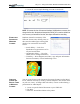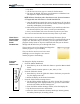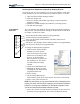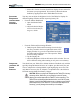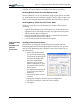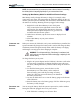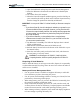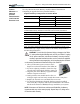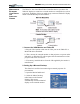User Manual
Table Of Contents
- Motion M1200/M1300 User Guide
- About This User Guide
- Chapter 1 Getting Started with Motion M1200 and M1300 Tablet PCs
- Chapter 2 Hardware
- Chapter 3 Motion M1200 and M1300 Tablet PC Software
- Chapter 4 Using Your Motion M1200 and M1300 Tablet PCs
- Initializing Microsoft Windows XP
- Starting and Stopping Your Tablet PC
- Opening the Motion Dashboard
- Saving Power Using Stand By or Hibernate
- Operating the Motion M-Series Digitizer Pen
- Hints for Optimizing Your Display Window
- Making Best Use of the Tablet PC Input Panel
- Hints for Working with the Input Panel
- Eliminating Paper with Windows Journal
- Creating Forms and Editing Them in Windows Journal
- Have Sticky Notes Handy for Jotting Down Information
- Changing Screen Orientation
- Customizing Buttons
- Creating New Power Schemes for Special Situations
- Charging the Battery
- Swapping the Battery
- Adding Memory to Improve System Performance and Increase Battery Life
- Installing Optical Disk Drives
- Mirroring and Extending Your Display
- Setting Up a Wireless Connection
- Setting Up Speech Recognition for Dictation
- Using Speech Recognition for Commands
- Changing Screen Resolution for Using an External Monitor
- Creating a Screen- Resolution Scheme for an External Monitor or Similar Device
- Multimedia Applications
- Setting Up Tablet PC Security
- Clearing Tablet PC Security
- Caring for Your Tablet PC and Its Accessories
- Traveling With Your Tablet PC
- Appendix A Regulatory Compliance Notices
- Appendix B Troubleshooting and Support
- Appendix C Safety
- Appendix D Motion M1200 and M1300 Specifications
- Appendix E Wireless Mini-PCI Installation
Chapter 4
Using Your Motion M1200 and M1300 Tablet PCs
Motion Computing M1200 and M1300 Tablet PC User Guide 40
Deleting Screen Rotations to Speed Up Display Access
To speed up your use of your display, you can set your Tablet to rotate only
to the orientations you use most of the time and skip the others. To do this:
1. Open the Tablet and Pen Settings window.
2. Select the Display tab.
3. Select the Display tab and then tap Change to open Orientation
Sequence Settings.
4. Disable the unwanted display orientations by selecting (None).
5. Tap OK and then Apply.
CUSTOMIZING
BUTTONS
You can customize the Tablet PC buttons so they perform the functions
that you want. The default button settings of all the buttons are described
in Chapter 2 of this User Guide.
• Escape button (Secondary function is programmable)
• Function button (not programmable)
• Five-way directional control buttons (Secondary functions are
programmable)
• Hot Keys 1 & 2 (Primary and Secondary functions are programmable)
• Security (Ctrl+Alt+Del) not programmable)
To change the default button properties.
1. Double-tap the Tablet and Pen
Settings icon in the System
Tray, located in the lower right-
hand corner of the display win-
dow. Or, go to the Control
Panel and select the Tablet and
Pen Settings icon. This opens
the Tablet and Pen settings
window.
2. Choose the Tablet Buttons tab.
3. Highlight the button you want
to reprogram. The button being
programmed turns red.
4. Select Change.
5. On the Change Button Func-
tions window, tap the down-arrow beside Action for a selection list.
6. Select a new action from the list.
NOTE: For some actions, you only need to select the action to change the button
property. For others, such as to launch a program, you must browse and find the
program; or, to set up a key combination, you must press a sequence of keys.
You can also Reset the button defaults whenever you want.
7. Select OK. The list of actions should now display the new action for
the button you reprogrammed. You can always Reset the button