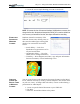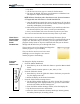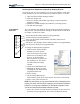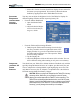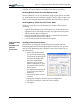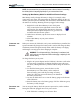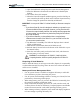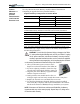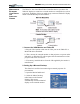User Manual
Table Of Contents
- Motion M1200/M1300 User Guide
- About This User Guide
- Chapter 1 Getting Started with Motion M1200 and M1300 Tablet PCs
- Chapter 2 Hardware
- Chapter 3 Motion M1200 and M1300 Tablet PC Software
- Chapter 4 Using Your Motion M1200 and M1300 Tablet PCs
- Initializing Microsoft Windows XP
- Starting and Stopping Your Tablet PC
- Opening the Motion Dashboard
- Saving Power Using Stand By or Hibernate
- Operating the Motion M-Series Digitizer Pen
- Hints for Optimizing Your Display Window
- Making Best Use of the Tablet PC Input Panel
- Hints for Working with the Input Panel
- Eliminating Paper with Windows Journal
- Creating Forms and Editing Them in Windows Journal
- Have Sticky Notes Handy for Jotting Down Information
- Changing Screen Orientation
- Customizing Buttons
- Creating New Power Schemes for Special Situations
- Charging the Battery
- Swapping the Battery
- Adding Memory to Improve System Performance and Increase Battery Life
- Installing Optical Disk Drives
- Mirroring and Extending Your Display
- Setting Up a Wireless Connection
- Setting Up Speech Recognition for Dictation
- Using Speech Recognition for Commands
- Changing Screen Resolution for Using an External Monitor
- Creating a Screen- Resolution Scheme for an External Monitor or Similar Device
- Multimedia Applications
- Setting Up Tablet PC Security
- Clearing Tablet PC Security
- Caring for Your Tablet PC and Its Accessories
- Traveling With Your Tablet PC
- Appendix A Regulatory Compliance Notices
- Appendix B Troubleshooting and Support
- Appendix C Safety
- Appendix D Motion M1200 and M1300 Specifications
- Appendix E Wireless Mini-PCI Installation
Chapter 4
Using Your Motion M1200 and M1300 Tablet PCs
Motion Computing M1200 and M1300 Tablet PC User Guide 38
6. Create the text or simple drawing you want to send as ink.
NOTE: To increase the size of the text and drawings, highlight these on screen, then
change the font size. Wordpad and Notepad don’t allow you to reset the default font
size, but once you increase the font size, later inputs will retain the new sizing.
ELIMINATING
PAPER WITH
WINDOWS
JOURNAL
Windows Journal is a mainstay of the
Tablet PC feature suite, offering a way to
take notes that makes paper writing pads
obsolete. Its convenience lies in these
factors:
• Search ability — Look for a
handwritten or typewritten word in
all your Journal Notes
• Organization ability — Use color,
and/or titles to arrange information
• Versatility — Draw diagrams and charts, copy and paste information
between documents, convert handwriting to text
C
REATING
F
ORMS AND
E
DITING THEM
IN WINDOWS
J
OURNAL
You can create forms or edit documents from many formats (such as Word,
Excel, Adobe® Acrobat) by creating a Journal Template. You can then write
on your new “form,” exchange edits with others, or write on them during a
presentation for added impact.
1. Create or open the desired document on your Tablet PC.
2. Tap Print.
3. Select the Journal Note Writer as the printer.