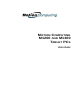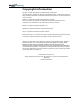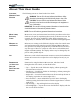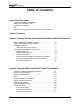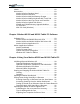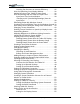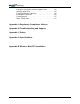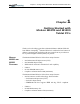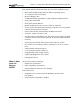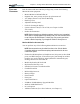User Manual
Table Of Contents
- Motion M1200/M1300 User Guide
- About This User Guide
- Chapter 1 Getting Started with Motion M1200 and M1300 Tablet PCs
- Chapter 2 Hardware
- Chapter 3 Motion M1200 and M1300 Tablet PC Software
- Chapter 4 Using Your Motion M1200 and M1300 Tablet PCs
- Initializing Microsoft Windows XP
- Starting and Stopping Your Tablet PC
- Opening the Motion Dashboard
- Saving Power Using Stand By or Hibernate
- Operating the Motion M-Series Digitizer Pen
- Hints for Optimizing Your Display Window
- Making Best Use of the Tablet PC Input Panel
- Hints for Working with the Input Panel
- Eliminating Paper with Windows Journal
- Creating Forms and Editing Them in Windows Journal
- Have Sticky Notes Handy for Jotting Down Information
- Changing Screen Orientation
- Customizing Buttons
- Creating New Power Schemes for Special Situations
- Charging the Battery
- Swapping the Battery
- Adding Memory to Improve System Performance and Increase Battery Life
- Installing Optical Disk Drives
- Mirroring and Extending Your Display
- Setting Up a Wireless Connection
- Setting Up Speech Recognition for Dictation
- Using Speech Recognition for Commands
- Changing Screen Resolution for Using an External Monitor
- Creating a Screen- Resolution Scheme for an External Monitor or Similar Device
- Multimedia Applications
- Setting Up Tablet PC Security
- Clearing Tablet PC Security
- Caring for Your Tablet PC and Its Accessories
- Traveling With Your Tablet PC
- Appendix A Regulatory Compliance Notices
- Appendix B Troubleshooting and Support
- Appendix C Safety
- Appendix D Motion M1200 and M1300 Specifications
- Appendix E Wireless Mini-PCI Installation
Motion Computing M1200 and M1300 Tablet PC User Guide 1
Table of Contents
About This User Guide
Cautions, Warnings and Notices
Menu Items, Buttons, Icons
Writing on the Display
Ink
References to Using the Pen and Pen Function Button
Table of Contents
Chapter 1 Getting Started with the Motion M1200 and M1300 Tablet PCs
Motion M1200 and M1300 Features . . . . . . . . . . . . . . . . . .5
What’s New with the Motion M1300 . . . . . . . . . . . . . . . . . . .6
Package Contents . . . . . . . . . . . . . . . . . . . . . . . . . . . . . . . .7
Motion M-Series Accessories . . . . . . . . . . . . . . . . . . . . . 7
Some Hints About What To Do First. . . . . . . . . . . . . . . . . . . 8
Calibrate the Pen . . . . . . . . . . . . . . . . . . . . . . . . . . . . . .8
Practice Using the Pen . . . . . . . . . . . . . . . . . . . . . . . . . .8
Take the Tutorials . . . . . . . . . . . . . . . . . . . . . . . . . . . . . .9
Motion Resources Page and Online User Guide . . . . . .9
Microsoft Help and Resources Center Page . . . . . . . .10
Did You Know Section . . . . . . . . . . . . . . . . . . . . . . . . .10
Chapter 2 Motion M1200 and M1300 Tablet PC Hardware
Tablet PC Display and Writing Surfaces . . . . . . . . . . . . . .11
Overview of the Display . . . . . . . . . . . . . . . . . . . . . . . . . . . 12
Chassis and Hard Top . . . . . . . . . . . . . . . . . . . . . . . . . . . .14
Pen . . . . . . . . . . . . . . . . . . . . . . . . . . . . . . . . . . . . . . . . . . .14
Motion M-Series AC Adapter . . . . . . . . . . . . . . . . . . . . . .14
Motion M-Series Batteries . . . . . . . . . . . . . . . . . . . . . . . . .14
Front Panel Buttons . . . . . . . . . . . . . . . . . . . . . . . . . . . . . .15
Modem and LAN Ports . . . . . . . . . . . . . . . . . . . . . . . . . . . .15
Tablet PC LEDs . . . . . . . . . . . . . . . . . . . . . . . . . . . . . . . . .16
Front Panel LEDs . . . . . . . . . . . . . . . . . . . . . . . . . . . . .16
Battery Status LEDs . . . . . . . . . . . . . . . . . . . . . . . . . . .17
Battery Status Gauge . . . . . . . . . . . . . . . . . . . . . . . . . .17