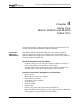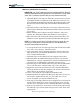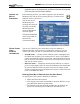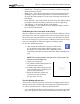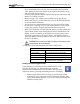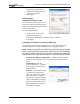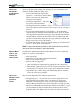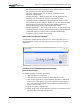User Manual
Table Of Contents
- Motion M1200/M1300 User Guide
- About This User Guide
- Chapter 1 Getting Started with Motion M1200 and M1300 Tablet PCs
- Chapter 2 Hardware
- Chapter 3 Motion M1200 and M1300 Tablet PC Software
- Chapter 4 Using Your Motion M1200 and M1300 Tablet PCs
- Initializing Microsoft Windows XP
- Starting and Stopping Your Tablet PC
- Opening the Motion Dashboard
- Saving Power Using Stand By or Hibernate
- Operating the Motion M-Series Digitizer Pen
- Hints for Optimizing Your Display Window
- Making Best Use of the Tablet PC Input Panel
- Hints for Working with the Input Panel
- Eliminating Paper with Windows Journal
- Creating Forms and Editing Them in Windows Journal
- Have Sticky Notes Handy for Jotting Down Information
- Changing Screen Orientation
- Customizing Buttons
- Creating New Power Schemes for Special Situations
- Charging the Battery
- Swapping the Battery
- Adding Memory to Improve System Performance and Increase Battery Life
- Installing Optical Disk Drives
- Mirroring and Extending Your Display
- Setting Up a Wireless Connection
- Setting Up Speech Recognition for Dictation
- Using Speech Recognition for Commands
- Changing Screen Resolution for Using an External Monitor
- Creating a Screen- Resolution Scheme for an External Monitor or Similar Device
- Multimedia Applications
- Setting Up Tablet PC Security
- Clearing Tablet PC Security
- Caring for Your Tablet PC and Its Accessories
- Traveling With Your Tablet PC
- Appendix A Regulatory Compliance Notices
- Appendix B Troubleshooting and Support
- Appendix C Safety
- Appendix D Motion M1200 and M1300 Specifications
- Appendix E Wireless Mini-PCI Installation
Chapter 4
Using Your Motion M1200 and M1300 Tablet PCs
Motion Computing M1200 and M1300 Tablet PC User Guide 35
2. Select the Pen Options tab.
3. Uncheck the option Use pen
button to right-click.
4. Tap Apply.
Adjusting Pen
Properties for Ease of Use
For convenience and ease of use, you
may want to adjust the settings on the
Pen, such as which hand you write with
or the menu location.
To access Pen properties:
1. Repeat Steps 1 and 2 above.
2. Select the Settings tab.
3. Change the Handedness or Menu location, as desired.
4. Tap Apply.
Learning Pen Gestures to Increase Efficiency
You may want to learn some pen gestures so you can quickly perform
actions that otherwise require finding an icon or tapping a button:
NOTE: Gestures work primarily in the Tablet PC Input Panel and the Write Anywhere
feature. For more information about gestures, gesture symbols, and for handwriting
tips, open the Tablet PC Input Panel, the Tools menu, then select Help, Help Topics.
Under Tips and Tricks, select Tips for entering text. You will find a Gesture reference.
• To Open the Tablet PC Input Panel — Holding the tip of the pen
above the screen, quickly move the pointer back and forth several
times.
• To Backspace (erase the
previous character) — Quickly
draw a right-to-left line on the
display surface
• To Erase — Draw a short, wide
“Z” from left to right across
what you want to erase. (It may
take some practice to master
this gesture. ) The erase gesture
works in the Windows Journal,
Tablet PC Input Panel, and the
Write Anywhere (an option of
the Windows Journal).