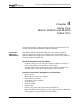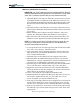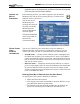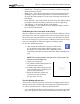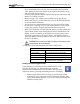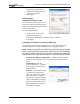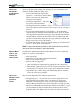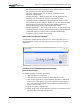User Manual
Table Of Contents
- Motion M1200/M1300 User Guide
- About This User Guide
- Chapter 1 Getting Started with Motion M1200 and M1300 Tablet PCs
- Chapter 2 Hardware
- Chapter 3 Motion M1200 and M1300 Tablet PC Software
- Chapter 4 Using Your Motion M1200 and M1300 Tablet PCs
- Initializing Microsoft Windows XP
- Starting and Stopping Your Tablet PC
- Opening the Motion Dashboard
- Saving Power Using Stand By or Hibernate
- Operating the Motion M-Series Digitizer Pen
- Hints for Optimizing Your Display Window
- Making Best Use of the Tablet PC Input Panel
- Hints for Working with the Input Panel
- Eliminating Paper with Windows Journal
- Creating Forms and Editing Them in Windows Journal
- Have Sticky Notes Handy for Jotting Down Information
- Changing Screen Orientation
- Customizing Buttons
- Creating New Power Schemes for Special Situations
- Charging the Battery
- Swapping the Battery
- Adding Memory to Improve System Performance and Increase Battery Life
- Installing Optical Disk Drives
- Mirroring and Extending Your Display
- Setting Up a Wireless Connection
- Setting Up Speech Recognition for Dictation
- Using Speech Recognition for Commands
- Changing Screen Resolution for Using an External Monitor
- Creating a Screen- Resolution Scheme for an External Monitor or Similar Device
- Multimedia Applications
- Setting Up Tablet PC Security
- Clearing Tablet PC Security
- Caring for Your Tablet PC and Its Accessories
- Traveling With Your Tablet PC
- Appendix A Regulatory Compliance Notices
- Appendix B Troubleshooting and Support
- Appendix C Safety
- Appendix D Motion M1200 and M1300 Specifications
- Appendix E Wireless Mini-PCI Installation
Chapter 4
Using Your Motion M1200 and M1300 Tablet PCs
Motion Computing M1200 and M1300 Tablet PC User Guide 34
don’t inadvertently press it as you write. Pressing the function button
while tapping the Pen on the display is like right-clicking with a mouse
and will launch pop-up menus.
• Practice pressing the Pen function button with both your index finger and
thumb to see which you prefer.
• Relax your grip. Only a light touch is needed to write with the Pen.
• With a little practice, you will learn how to tap on the Tablet PC display
to activate buttons and menus.
• The more precise your handwritten input, the more accurate the Tablet
PC will be in converting it to text. You can use printed or cursive hand-
writing, but a mixture of upper and lowercase letters works best.
• When you hold the Pen over the Tablet PC display, a pointer (small dot)
appears under the Pen tip on the display and moves with the Pen on the
display. To select something on the display, line up this pointer before
you touch (tap) the Pen to the display surface. The digitizer under the
Tablet PC display reads the position of the pointer, not where you touch
the Pen to the display.
CAUTION: Do not write on the Tablet PC display with ink pens or other
pointed objects that could damage it.
A comparison of the Pen and mouse operations is made below:
Ending Accidental Right-Clicks
If you sometimes accidentally press the function button on the
Pen, thus interrupting your writing tasks, you can simply
deactivate this button function. You will still be able to activate
right-click menus by pressing and holding the Pen to the display.
1. Double-tap the Tablet and Pen Settings icon in the System Tray,
located in the lower right-hand corner of the display window. This
opens Tablet and Pen Settings. (You can also access this through the
Windows Control panel.)
Table 4-1 Mouse versus Pen Actions
With a Mouse
With the M-Series Digitizer
Pen
Point and click Point and tap the Pen on the display.
Double-click Double-tap the Pen on the display.
Click-and-drag Tap-and-drag the Pen on the display.
Right-click Press the Pen button while tapping, or press
and hold the Pen on the display.