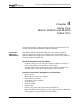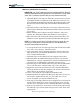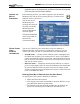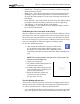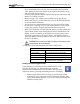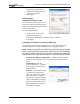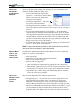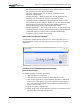User Manual
Table Of Contents
- Motion M1200/M1300 User Guide
- About This User Guide
- Chapter 1 Getting Started with Motion M1200 and M1300 Tablet PCs
- Chapter 2 Hardware
- Chapter 3 Motion M1200 and M1300 Tablet PC Software
- Chapter 4 Using Your Motion M1200 and M1300 Tablet PCs
- Initializing Microsoft Windows XP
- Starting and Stopping Your Tablet PC
- Opening the Motion Dashboard
- Saving Power Using Stand By or Hibernate
- Operating the Motion M-Series Digitizer Pen
- Hints for Optimizing Your Display Window
- Making Best Use of the Tablet PC Input Panel
- Hints for Working with the Input Panel
- Eliminating Paper with Windows Journal
- Creating Forms and Editing Them in Windows Journal
- Have Sticky Notes Handy for Jotting Down Information
- Changing Screen Orientation
- Customizing Buttons
- Creating New Power Schemes for Special Situations
- Charging the Battery
- Swapping the Battery
- Adding Memory to Improve System Performance and Increase Battery Life
- Installing Optical Disk Drives
- Mirroring and Extending Your Display
- Setting Up a Wireless Connection
- Setting Up Speech Recognition for Dictation
- Using Speech Recognition for Commands
- Changing Screen Resolution for Using an External Monitor
- Creating a Screen- Resolution Scheme for an External Monitor or Similar Device
- Multimedia Applications
- Setting Up Tablet PC Security
- Clearing Tablet PC Security
- Caring for Your Tablet PC and Its Accessories
- Traveling With Your Tablet PC
- Appendix A Regulatory Compliance Notices
- Appendix B Troubleshooting and Support
- Appendix C Safety
- Appendix D Motion M1200 and M1300 Specifications
- Appendix E Wireless Mini-PCI Installation
Chapter 4
Using Your Motion M1200 and M1300 Tablet PCs
Motion Computing M1200 and M1300 Tablet PC User Guide 32
IMPORTANT: You can put the Tablet PC in either Stand By or Hibernate to swap the
battery. For more information about swapping the battery :
• If you choose Stand By, the unit is designed to maintain your system for up to
30 seconds while the battery is swapped. However, you may have less than
30 seconds to swap the battery because of the settings and the programs that
you have running. You should save any data before putting the unit in Stand
By to swap the battery.
• If you choose Hibernate, you have unlimited time to swap the battery.
Hibernate saves the status of the Tablet PC to your Hard Disk Drive so that
you can resume operations later.
Accessing Stand By from the Motion Dashboard
Open the Motion Dashboard and then tap the Stand By button.
Setting Up Stand By or Hibernate from the Power Button
When you slide the Power button on your Tablet PC, it is factory set to shut
down. You may want to change this so that when you slide the button, you
access either Stand By or Hibernate. Both will save power and also let you
return to your prior settings. To do this:
1. Open the Motion Dashboard.
2. On the Dashboard, under Power Management, tap the down arrow by
the Pwr Button.
3. From the drop-down menu, select Stand By or Hibernate, as desired.
4. Select OK.
Resuming Work from Stand By or Hibernate
To resume Tablet PC operations from Stand By or Hibernate, briefly slide
the Power button until the display comes on. Wait until the logon screen (or
Windows desktop) is displayed and then tap your user name to resume
operations.
O
PERATING THE
MOTION
M-SERIES
D
IGITIZER PEN
The Motion M-Series Digitizer Pen contains
internal electronics that make the Pen the only
way you can write, tap, or input on the Tablet PC
display. Finger-tapping or writing with a PDA
stylus has no effect. The Pen contains a Pen
function button, used for right-clicking (like a mouse) and a small opening
near the end for attaching a Pen tether. The Pen also comes with replacement
Pen tips and a replacement tool, shown here. For information about
replacing the Pen tips, see “Replacing the Pen Tips” in this chapter.
Notations for using Motion M-Series Pen, which are found throughout this
User Guide, are described below:
• Tap — Tap the Pen on the Tablet PC display, without pressing the func-
tion button on the Pen