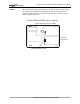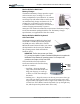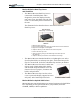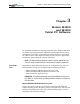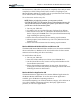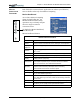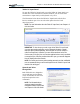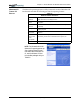User Manual
Table Of Contents
- Motion M1200/M1300 User Guide
- About This User Guide
- Chapter 1 Getting Started with Motion M1200 and M1300 Tablet PCs
- Chapter 2 Hardware
- Chapter 3 Motion M1200 and M1300 Tablet PC Software
- Chapter 4 Using Your Motion M1200 and M1300 Tablet PCs
- Initializing Microsoft Windows XP
- Starting and Stopping Your Tablet PC
- Opening the Motion Dashboard
- Saving Power Using Stand By or Hibernate
- Operating the Motion M-Series Digitizer Pen
- Hints for Optimizing Your Display Window
- Making Best Use of the Tablet PC Input Panel
- Hints for Working with the Input Panel
- Eliminating Paper with Windows Journal
- Creating Forms and Editing Them in Windows Journal
- Have Sticky Notes Handy for Jotting Down Information
- Changing Screen Orientation
- Customizing Buttons
- Creating New Power Schemes for Special Situations
- Charging the Battery
- Swapping the Battery
- Adding Memory to Improve System Performance and Increase Battery Life
- Installing Optical Disk Drives
- Mirroring and Extending Your Display
- Setting Up a Wireless Connection
- Setting Up Speech Recognition for Dictation
- Using Speech Recognition for Commands
- Changing Screen Resolution for Using an External Monitor
- Creating a Screen- Resolution Scheme for an External Monitor or Similar Device
- Multimedia Applications
- Setting Up Tablet PC Security
- Clearing Tablet PC Security
- Caring for Your Tablet PC and Its Accessories
- Traveling With Your Tablet PC
- Appendix A Regulatory Compliance Notices
- Appendix B Troubleshooting and Support
- Appendix C Safety
- Appendix D Motion M1200 and M1300 Specifications
- Appendix E Wireless Mini-PCI Installation
Chapter
3
Motion M1200 and M1300 Tablet PC Software
Motion Computing M1200 and M1300 Tablet PC User Guide 27
WINDOWS XP
TABLET PC
EDITION
The Microsoft operating system is a fully-functional version of Windows XP
Professional and adds the following pen-based computing features:
NOTE: For information about the
Windows XP operating system, tap
Start, Help and Support Center,
then What’s New in Windows XP.
Or, read the Windows XP Start
Here booklet packaged with your
Tablet PC.
Table 3-2
Windows XP Pen Functions
Tablet and Pen
Settings
Set properties for the Motion M-Series Digitizer Pen, Motion
Tablet PC buttons, and display screen
Tablet PC Input
Panel
Enter data with its writing pad, soft keyboard, and voice
recognition
Windows
Journal
Hand-write documents, then turn them into text or image files
(if desired)
Sticky Notes Make a quick note with your pen or voice and drop it into
another program
Document
annotation
Insert handwritten notes into Word documents and other
programs
Enhance
speech and
voice
recognition
Record voice messages, take dictation for entry into text
documents, provide voice commands to the system, etc.
Inkball Practice and master pen input with this game of strategy