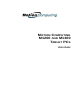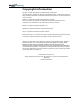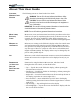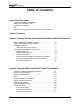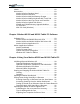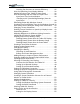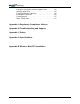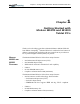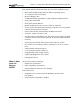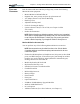User Manual
Table Of Contents
- Motion M1200/M1300 User Guide
- About This User Guide
- Chapter 1 Getting Started with Motion M1200 and M1300 Tablet PCs
- Chapter 2 Hardware
- Chapter 3 Motion M1200 and M1300 Tablet PC Software
- Chapter 4 Using Your Motion M1200 and M1300 Tablet PCs
- Initializing Microsoft Windows XP
- Starting and Stopping Your Tablet PC
- Opening the Motion Dashboard
- Saving Power Using Stand By or Hibernate
- Operating the Motion M-Series Digitizer Pen
- Hints for Optimizing Your Display Window
- Making Best Use of the Tablet PC Input Panel
- Hints for Working with the Input Panel
- Eliminating Paper with Windows Journal
- Creating Forms and Editing Them in Windows Journal
- Have Sticky Notes Handy for Jotting Down Information
- Changing Screen Orientation
- Customizing Buttons
- Creating New Power Schemes for Special Situations
- Charging the Battery
- Swapping the Battery
- Adding Memory to Improve System Performance and Increase Battery Life
- Installing Optical Disk Drives
- Mirroring and Extending Your Display
- Setting Up a Wireless Connection
- Setting Up Speech Recognition for Dictation
- Using Speech Recognition for Commands
- Changing Screen Resolution for Using an External Monitor
- Creating a Screen- Resolution Scheme for an External Monitor or Similar Device
- Multimedia Applications
- Setting Up Tablet PC Security
- Clearing Tablet PC Security
- Caring for Your Tablet PC and Its Accessories
- Traveling With Your Tablet PC
- Appendix A Regulatory Compliance Notices
- Appendix B Troubleshooting and Support
- Appendix C Safety
- Appendix D Motion M1200 and M1300 Specifications
- Appendix E Wireless Mini-PCI Installation
Motion Computing M1200 and M1300 Tablet PC User Guide iii
About This User Guide
CAUTIONS,
WARNINGS AND
NOTICES
The following notices are found in this User Guide:
WARNING: Text set off in this way indicates that failure to follow
directions in the warning could result in bodily harm or loss of life.
CAUTION: Text set off in this way indicates that failure to follow
directions in the Caution could result in damage to the equipment or
loss of information.
IMPORTANT: Text set off in this way presents information or instructions that
should be followed or information of particular interest.
NOTE: Text set off in this way presents information or instructions.
MENU ITEMS,
BUTTONS,
ICONS
Menu items, icons, and instructions found in the procedures in this User
Guide are set apart by capitalizing them exactly as shown on screen. For
example, the Start menu, Dashboard, Tablet and Pen Settings icon,
Apply, Reset, etc. Buttons on the chassis are identified through diagrams.
WRITING ON
THE DISPLAY
References to writing on the Tablet PC display in this User Guide mean
any hand-written input using the specially-designed Motion M-Series
Pen, provided. The display responds only to this Motion Pen and not to
any other type of Pen or to a stylus or other device used with Personal
Digital Assistants (PDAs). The display surface may be damaged by ink
pens or other pointed objects.
INK Reference to ink in the documentation means text entered in handwritten
format and converted to an object that can be displayed exactly as you
write it.
REFERENCES
TO USING THE
P
EN AND
P
EN FUNCTION
BUTTON
Notations for using the Motion M-Series Pen, which are found
throughout this User Guide, are described below:
• Tap — Tap the Pen on the Tablet PC display, without pressing the
function button on the Pen
• Double-tap — Double-tap the Pen on the display, without pressing the
function button on the Pen
• Right-click — Press the function button on the Pen and tap the Pen on
the display (equivalent to a mouse right-click)
• Press and hold — Press and hold the tip of the Pen to the display,
without pressing the function button on the Pen (equivalent to a mouse
right-click)
• Tap and drag — Tap and drag the Pen on the display
• Select/Highlight — Tap on the item on the Tablet PC display with the
Pen to activate the function