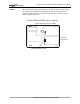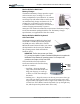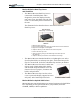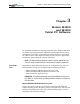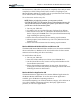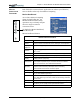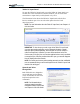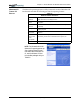User Manual
Table Of Contents
- Motion M1200/M1300 User Guide
- About This User Guide
- Chapter 1 Getting Started with Motion M1200 and M1300 Tablet PCs
- Chapter 2 Hardware
- Chapter 3 Motion M1200 and M1300 Tablet PC Software
- Chapter 4 Using Your Motion M1200 and M1300 Tablet PCs
- Initializing Microsoft Windows XP
- Starting and Stopping Your Tablet PC
- Opening the Motion Dashboard
- Saving Power Using Stand By or Hibernate
- Operating the Motion M-Series Digitizer Pen
- Hints for Optimizing Your Display Window
- Making Best Use of the Tablet PC Input Panel
- Hints for Working with the Input Panel
- Eliminating Paper with Windows Journal
- Creating Forms and Editing Them in Windows Journal
- Have Sticky Notes Handy for Jotting Down Information
- Changing Screen Orientation
- Customizing Buttons
- Creating New Power Schemes for Special Situations
- Charging the Battery
- Swapping the Battery
- Adding Memory to Improve System Performance and Increase Battery Life
- Installing Optical Disk Drives
- Mirroring and Extending Your Display
- Setting Up a Wireless Connection
- Setting Up Speech Recognition for Dictation
- Using Speech Recognition for Commands
- Changing Screen Resolution for Using an External Monitor
- Creating a Screen- Resolution Scheme for an External Monitor or Similar Device
- Multimedia Applications
- Setting Up Tablet PC Security
- Clearing Tablet PC Security
- Caring for Your Tablet PC and Its Accessories
- Traveling With Your Tablet PC
- Appendix A Regulatory Compliance Notices
- Appendix B Troubleshooting and Support
- Appendix C Safety
- Appendix D Motion M1200 and M1300 Specifications
- Appendix E Wireless Mini-PCI Installation
Chapter
3
Motion M1200 and M1300 Tablet PC Software
Motion Computing M1200 and M1300 Tablet PC User Guide 26
Tablet PC Input Panel
To open the Tablet PC Input Panel, tap on the Tablet PC Input Panel icon
located next to the Start button. From this window, you can enter hand-
written data or input data by soft keyboard or by voice.
The illustration below shows the Tablet PC Input Panel with the Text
Preview window open. You can select this option from the Tools
drop-down menu.
NOTE: For more information about the Tablet PC Input Panel, see Chapter 4 of
this User Guide.
IMPORTANT: To view the text you write or type in the Tablet PC Input Panel,
you must open another application, such as Notepad, Wordpad, or install
Microsoft Office (ordered separately; this works with XP Pack for Tablet PC--
called Pen Extensions). Otherwise, your text will be transferred to the Text
Preview area (if it is open), but not to another application since none is available
to accept the input. If the text preview window isn’t open, your text will disappear
from the display after a few seconds.
NOTE: For security and accuracy when entering passwords or other confidential
text, we recommend that you use the soft keyboard on the Tablet PC Input Panel
instead of the writing pad.
Speech and Voice
Recognition
Both Tablet PCs are designed to
accept and interpret the human
voice, for dictation as well as for
keyboard-equivalent voice
commands.
NOTE: For information about
setting up speech recognition
through the Tablet PC Input Panel,
see Chapter 4 of this User Guide.