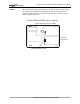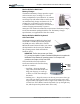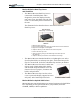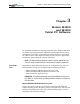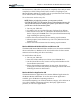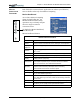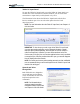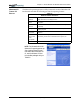User Manual
Table Of Contents
- Motion M1200/M1300 User Guide
- About This User Guide
- Chapter 1 Getting Started with Motion M1200 and M1300 Tablet PCs
- Chapter 2 Hardware
- Chapter 3 Motion M1200 and M1300 Tablet PC Software
- Chapter 4 Using Your Motion M1200 and M1300 Tablet PCs
- Initializing Microsoft Windows XP
- Starting and Stopping Your Tablet PC
- Opening the Motion Dashboard
- Saving Power Using Stand By or Hibernate
- Operating the Motion M-Series Digitizer Pen
- Hints for Optimizing Your Display Window
- Making Best Use of the Tablet PC Input Panel
- Hints for Working with the Input Panel
- Eliminating Paper with Windows Journal
- Creating Forms and Editing Them in Windows Journal
- Have Sticky Notes Handy for Jotting Down Information
- Changing Screen Orientation
- Customizing Buttons
- Creating New Power Schemes for Special Situations
- Charging the Battery
- Swapping the Battery
- Adding Memory to Improve System Performance and Increase Battery Life
- Installing Optical Disk Drives
- Mirroring and Extending Your Display
- Setting Up a Wireless Connection
- Setting Up Speech Recognition for Dictation
- Using Speech Recognition for Commands
- Changing Screen Resolution for Using an External Monitor
- Creating a Screen- Resolution Scheme for an External Monitor or Similar Device
- Multimedia Applications
- Setting Up Tablet PC Security
- Clearing Tablet PC Security
- Caring for Your Tablet PC and Its Accessories
- Traveling With Your Tablet PC
- Appendix A Regulatory Compliance Notices
- Appendix B Troubleshooting and Support
- Appendix C Safety
- Appendix D Motion M1200 and M1300 Specifications
- Appendix E Wireless Mini-PCI Installation
Chapter
3
Motion M1200 and M1300 Tablet PC Software
Motion Computing M1200 and M1300 Tablet PC User Guide 25
MOTION
APPLICATION
SOFTWARE
Both Tablet PCs contain software applications to enhance your Tablet PC,
some available exclusively from Motion Computing.
Motion Dashboard
An exclusive Motion Computing
design for both Tablet PCs, the
Motion Dashboard makes many
operations easy to identify and puts
them in a single location for
convenient access.
To display the Motion Dashboard,
press Hot Key #1.
Motion Dashboard features:
Table 3-1
Motion Dashboard Features
Feature Description
Speaker
Volume
Adjusts the speaker volume. The Advanced option lets you adjust or
mute the volume of the Tablet PC, Wave, SW Synth, and PC Speaker.
Display
Brightness
Adjusts the display’s brightness level.
Display
Rotation
Lets you directly change the Tablet PC display orientation to 0
o
, 90
o
,
180
o
, or 270
o
.
Calibrate Opens the calibration utility to calibrate the Pen to the display
Properties Displays the Intel(R) Graphics Controller properties
External
Display
Lets you Mirror (clone) or Extend the Tablet PC display to an external
desktop (monitor or projector).
Power
Management
Lets you view and select Power Schemes and Power Button options.
Power Option Properties lets you set Power Schemes and Alarms,
check the Power Meter, and enable/disable Hibernate.
Wireless
Operation
Enables/Disables the optional mini-PCI wireless LAN.
Properties include General (a description of the connection),
Wireless Network and Internet connection options
Battery Displays the battery status.
Quick Keys Performs the keyboard equivalent of various keystrokes. The slide bar
lets you view additional Quick Keys.
Shortcuts Provides access to software programs, e.g. Windows Journal, Sticky
Notes, MSN Messenger, Calculator, Tablet and Pen Settings, Windows
Control Panel.
Input Panel Opens the onscreen Tablet PC Input Panel for typing and writing.
Stand By Puts the Tablet PC in low-power Stand By for temporary suspension
from which you can quickly resume your Windows session.
Help Motion Dashboard Help.