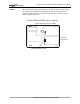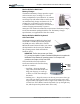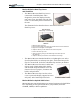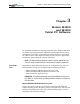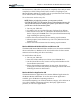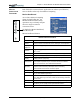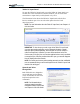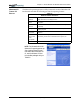User Manual
Table Of Contents
- Motion M1200/M1300 User Guide
- About This User Guide
- Chapter 1 Getting Started with Motion M1200 and M1300 Tablet PCs
- Chapter 2 Hardware
- Chapter 3 Motion M1200 and M1300 Tablet PC Software
- Chapter 4 Using Your Motion M1200 and M1300 Tablet PCs
- Initializing Microsoft Windows XP
- Starting and Stopping Your Tablet PC
- Opening the Motion Dashboard
- Saving Power Using Stand By or Hibernate
- Operating the Motion M-Series Digitizer Pen
- Hints for Optimizing Your Display Window
- Making Best Use of the Tablet PC Input Panel
- Hints for Working with the Input Panel
- Eliminating Paper with Windows Journal
- Creating Forms and Editing Them in Windows Journal
- Have Sticky Notes Handy for Jotting Down Information
- Changing Screen Orientation
- Customizing Buttons
- Creating New Power Schemes for Special Situations
- Charging the Battery
- Swapping the Battery
- Adding Memory to Improve System Performance and Increase Battery Life
- Installing Optical Disk Drives
- Mirroring and Extending Your Display
- Setting Up a Wireless Connection
- Setting Up Speech Recognition for Dictation
- Using Speech Recognition for Commands
- Changing Screen Resolution for Using an External Monitor
- Creating a Screen- Resolution Scheme for an External Monitor or Similar Device
- Multimedia Applications
- Setting Up Tablet PC Security
- Clearing Tablet PC Security
- Caring for Your Tablet PC and Its Accessories
- Traveling With Your Tablet PC
- Appendix A Regulatory Compliance Notices
- Appendix B Troubleshooting and Support
- Appendix C Safety
- Appendix D Motion M1200 and M1300 Specifications
- Appendix E Wireless Mini-PCI Installation
Chapter
2
Motion M1200 and M1300 Tablet PC Hardware
Motion Computing M1200 and M1300 Tablet PC User Guide 21
Motion M-Series Hard Top Cover
and Portfolios
• The Motion M-Series Hard Top Cover is
constructed of molded plastic and is
designed to protect the display when the
unit is not in use. One ships with each Tab-
let PC. It conveniently stores on the back of
the unit.
The illustration below describes how to attach and remove the
Hard Top Cover.
• The Motion M-Series Standard Portfolio is a lightweight cover with a
front flap that folds over and snaps into place, with a hand strap in the
flap for a secure hold. It also has a shoulder strap and two pen holders.
• The Motion M-Series Executive Leather Port-
folio is made of high-quality black leather
with shoulder strap and foldover cover and
features a sleeve for papers, a business card
holder, and pen holder.
• The Motion M-Series Slip Case has a clear
cover to protect the display, zippered access to
side ports, and a hand strap on the back.
Motion M-Series Optical Disk Drives
Motion M-Series Optical Disk Drives are optional equipment for both Tablet
PCs. Depending on the Optical Disk Drive you purchase, these offer
CDROM, CDRW, or DVD capabilities.
To attach the Hard Top Cover:
1. Align the tabbed edge of the Hard Top and the button end of the Tablet PC.
2. Align the smooth edges of both together.
3. Snap the Hard Top on the Tablet PC until it clicks into place.
To remove the Hard Top Cover:
1. With your fingers, gently pry the tabbed edge of the Hard Top from
the Tablet PC.
2. Snap the Hard Top to the bottom of the Tablet PC for storage.
Hard Top
C
over
Tabbed Edge Smooth Edge
Button End Smooth Edge
Tablet PC
Executive Leather Portfolio