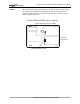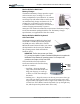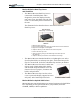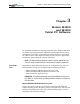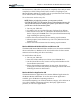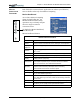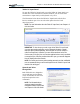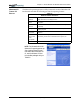User Manual
Table Of Contents
- Motion M1200/M1300 User Guide
- About This User Guide
- Chapter 1 Getting Started with Motion M1200 and M1300 Tablet PCs
- Chapter 2 Hardware
- Chapter 3 Motion M1200 and M1300 Tablet PC Software
- Chapter 4 Using Your Motion M1200 and M1300 Tablet PCs
- Initializing Microsoft Windows XP
- Starting and Stopping Your Tablet PC
- Opening the Motion Dashboard
- Saving Power Using Stand By or Hibernate
- Operating the Motion M-Series Digitizer Pen
- Hints for Optimizing Your Display Window
- Making Best Use of the Tablet PC Input Panel
- Hints for Working with the Input Panel
- Eliminating Paper with Windows Journal
- Creating Forms and Editing Them in Windows Journal
- Have Sticky Notes Handy for Jotting Down Information
- Changing Screen Orientation
- Customizing Buttons
- Creating New Power Schemes for Special Situations
- Charging the Battery
- Swapping the Battery
- Adding Memory to Improve System Performance and Increase Battery Life
- Installing Optical Disk Drives
- Mirroring and Extending Your Display
- Setting Up a Wireless Connection
- Setting Up Speech Recognition for Dictation
- Using Speech Recognition for Commands
- Changing Screen Resolution for Using an External Monitor
- Creating a Screen- Resolution Scheme for an External Monitor or Similar Device
- Multimedia Applications
- Setting Up Tablet PC Security
- Clearing Tablet PC Security
- Caring for Your Tablet PC and Its Accessories
- Traveling With Your Tablet PC
- Appendix A Regulatory Compliance Notices
- Appendix B Troubleshooting and Support
- Appendix C Safety
- Appendix D Motion M1200 and M1300 Specifications
- Appendix E Wireless Mini-PCI Installation
Chapter
2
Motion M1200 and M1300 Tablet PC Hardware
Motion Computing M1200 and M1300 Tablet PC User Guide 19
ACCESSORIES You can order the following accessories from the Motion Computing
website at www.motioncomputing.com/accessories.
NOTE: You can order the Motion M-Series FlexDock, batteries, and Digitizer
Pens from Motion Computing.
Motion M-Series Desktop Stand
The Motion M-Series Desktop Stand is an easel-like device that holds either
Tablet PC in portrait or landscape mode. You can open the desktop stand to
different widths to change the display angle: the wider you open the stand,
the less the Tablet PCs will tilt back.
Some connectors may be awkwardly located when the Tablet PC is in the
Desktop Stand. If you regularly connect several accessories to your Tablet
PC, consider obtaining a Motion M-Series FlexDock.
Motion M-Series FlexDock
The Motion M-Series FlexDock is a desktop docking station that provides a
convenient interface at your desktop for either Tablet PC. It contains
interfaces for RJ-45/Ethernet, three USB connectors, an IEEE 1394
connector, headphone and microphone jacks, and a VGA monitor connector.
These are shown in the diagram below.
• Easily docks and undocks with both Tablet PCs
• Adjusts to support the display from 0
o
- 90
o
for viewing and writing
• Automatically adjusts the display when you rotate the Tablet PC 90
o
between Primary Landscape and Primary Portrait
• “Grab-and-Go” capability lets you safely remove the Tablet PC from
the FlexDock without turning the system off or putting it in Stand By
mode
NOTE: For more information about installing the FlexDock, see Chapter 4 of this
User Guide or the Installation Card packaged with the FlexDock.
External
Monitor
RJ-45/
Ethernet
USB
A
C Power Jack
IEEE 1394
Audio-in/
Microphone
Jack
USB
Front
Motion M-
S
eries FlexDock
Back
Audio-out/
Headphone
Jack
US
B