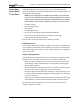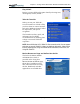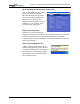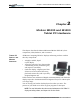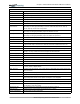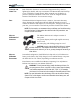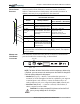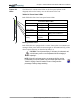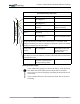User Manual
Table Of Contents
- Motion M1200/M1300 User Guide
- About This User Guide
- Chapter 1 Getting Started with Motion M1200 and M1300 Tablet PCs
- Chapter 2 Hardware
- Chapter 3 Motion M1200 and M1300 Tablet PC Software
- Chapter 4 Using Your Motion M1200 and M1300 Tablet PCs
- Initializing Microsoft Windows XP
- Starting and Stopping Your Tablet PC
- Opening the Motion Dashboard
- Saving Power Using Stand By or Hibernate
- Operating the Motion M-Series Digitizer Pen
- Hints for Optimizing Your Display Window
- Making Best Use of the Tablet PC Input Panel
- Hints for Working with the Input Panel
- Eliminating Paper with Windows Journal
- Creating Forms and Editing Them in Windows Journal
- Have Sticky Notes Handy for Jotting Down Information
- Changing Screen Orientation
- Customizing Buttons
- Creating New Power Schemes for Special Situations
- Charging the Battery
- Swapping the Battery
- Adding Memory to Improve System Performance and Increase Battery Life
- Installing Optical Disk Drives
- Mirroring and Extending Your Display
- Setting Up a Wireless Connection
- Setting Up Speech Recognition for Dictation
- Using Speech Recognition for Commands
- Changing Screen Resolution for Using an External Monitor
- Creating a Screen- Resolution Scheme for an External Monitor or Similar Device
- Multimedia Applications
- Setting Up Tablet PC Security
- Clearing Tablet PC Security
- Caring for Your Tablet PC and Its Accessories
- Traveling With Your Tablet PC
- Appendix A Regulatory Compliance Notices
- Appendix B Troubleshooting and Support
- Appendix C Safety
- Appendix D Motion M1200 and M1300 Specifications
- Appendix E Wireless Mini-PCI Installation
Chapter
2
Motion M1200 and M1300 Tablet PC Hardware
Motion Computing M1200 and M1300 Tablet PC User Guide 14
CHASSIS AND
HARD TOP
Both Tablet PC chassis are constructed of magnesium alloy, which is
lightweight, durable, and easy to maintain. The Motion M-Series Hard Top
Cover is molded of a tough plastic. When snapped over the display, it
protects it when the Tablet PC is not in use. It can be snapped onto the
bottom of the Tablet PC for convenient storage.
PEN The Motion M-Series Digitizer Pen is a sensitive, electronic data-entry
device designed in conjunction with both Tablet PC display screens. It
contains no batteries and requires no external power. To help prevent loss of
your Pen, you can attach it to the built-in pen tether found on the chassis.
NOTE: For best results, we recommend that you calibrate your Pen before using
it for the first time. For information about this and other Pen procedures, see
Chapter 4 of this User Guide.
MOTION
M-SERIES AC
ADAPTER
The Motion M-Series AC Adapter consists of
three parts:
•AC power adapter (with a right-angled connector)
•Power cord
•AC mini-plug with folding prongs for travel
CAUTION: Use only a Motion M1200 M-Series AC Adapter
with both Tablet PCs. This adapter should not be used to power any
other electronic devices. If you do so, you may damage the accessory or
other device.
MOTION
M-SERIES
BATTERIES
In standard configuration, both Tablet PCs ship with a 6-cell Lithium-ion
battery in the battery bay. Fully charged, a new standard battery can power
the Tablet PC for over 4 hours, depending on conditions and use.
Extra batteries are available from Motion Computing. Use only Motion
Lithium-ion batteries in your Motion Tablet PC.
WARNING: To avoid personal injury, handle the battery with care. Do
not open, puncture, short, or expose it to fire or water. Keep the battery
in an ambient temperature of less than 140° F (60° C); for example,
don’t leave it in a closed car in hot weather for extended periods of time.
NOTE: For more information about the battery LEDs, see the section “Battery
Status LEDs” in this chapter; and for more information about battery care, see
Chapter 4 of this User Guide.