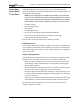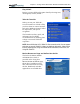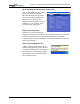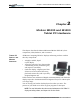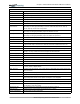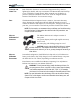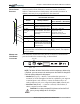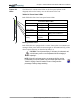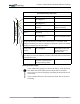User Manual
Table Of Contents
- Motion M1200/M1300 User Guide
- About This User Guide
- Chapter 1 Getting Started with Motion M1200 and M1300 Tablet PCs
- Chapter 2 Hardware
- Chapter 3 Motion M1200 and M1300 Tablet PC Software
- Chapter 4 Using Your Motion M1200 and M1300 Tablet PCs
- Initializing Microsoft Windows XP
- Starting and Stopping Your Tablet PC
- Opening the Motion Dashboard
- Saving Power Using Stand By or Hibernate
- Operating the Motion M-Series Digitizer Pen
- Hints for Optimizing Your Display Window
- Making Best Use of the Tablet PC Input Panel
- Hints for Working with the Input Panel
- Eliminating Paper with Windows Journal
- Creating Forms and Editing Them in Windows Journal
- Have Sticky Notes Handy for Jotting Down Information
- Changing Screen Orientation
- Customizing Buttons
- Creating New Power Schemes for Special Situations
- Charging the Battery
- Swapping the Battery
- Adding Memory to Improve System Performance and Increase Battery Life
- Installing Optical Disk Drives
- Mirroring and Extending Your Display
- Setting Up a Wireless Connection
- Setting Up Speech Recognition for Dictation
- Using Speech Recognition for Commands
- Changing Screen Resolution for Using an External Monitor
- Creating a Screen- Resolution Scheme for an External Monitor or Similar Device
- Multimedia Applications
- Setting Up Tablet PC Security
- Clearing Tablet PC Security
- Caring for Your Tablet PC and Its Accessories
- Traveling With Your Tablet PC
- Appendix A Regulatory Compliance Notices
- Appendix B Troubleshooting and Support
- Appendix C Safety
- Appendix D Motion M1200 and M1300 Specifications
- Appendix E Wireless Mini-PCI Installation
Chapter
2
Motion M1200 and M1300 Tablet PC Hardware
Motion Computing M1200 and M1300 Tablet PC User Guide 12
OVERVIEW OF
THE DISPLAY
The following diagram shows the LEDs, buttons, connectors, and other
components on the M1200 and M1300 Tablet PCs.
Hot Key 1
Five-Way Directional Control Button
Hot Key 2
Security
(Ctrl-Alt-Del)
Function
Escape
Battery
Power
Wireless
HDD
Pen Holder
External
Monitor
RJ-45/
LAN
USB
AC
Power
Jack
IEEE
1394
A
udio-in/
Microphone
Jack
USB
A
udio-out/
Headphone
Jack
RJ-11
Modem
FlexDock
Connector
Pen
Teth er
Power
Switch
PCA
Card Slot
Antenna
(does not open
)
Speakers
S
peakers
External Microphone
Battery
Mini-PCI
and
Memory
Module
Cover
Hard
Drive
Bay
RJ-45 LEDs
Security
Lock Slot
Battery Release Latch
Product Identification,
System Labels