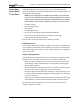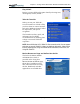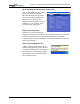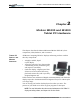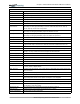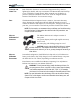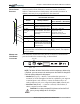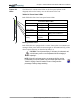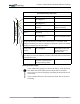User Manual
Table Of Contents
- Motion M1200/M1300 User Guide
- About This User Guide
- Chapter 1 Getting Started with Motion M1200 and M1300 Tablet PCs
- Chapter 2 Hardware
- Chapter 3 Motion M1200 and M1300 Tablet PC Software
- Chapter 4 Using Your Motion M1200 and M1300 Tablet PCs
- Initializing Microsoft Windows XP
- Starting and Stopping Your Tablet PC
- Opening the Motion Dashboard
- Saving Power Using Stand By or Hibernate
- Operating the Motion M-Series Digitizer Pen
- Hints for Optimizing Your Display Window
- Making Best Use of the Tablet PC Input Panel
- Hints for Working with the Input Panel
- Eliminating Paper with Windows Journal
- Creating Forms and Editing Them in Windows Journal
- Have Sticky Notes Handy for Jotting Down Information
- Changing Screen Orientation
- Customizing Buttons
- Creating New Power Schemes for Special Situations
- Charging the Battery
- Swapping the Battery
- Adding Memory to Improve System Performance and Increase Battery Life
- Installing Optical Disk Drives
- Mirroring and Extending Your Display
- Setting Up a Wireless Connection
- Setting Up Speech Recognition for Dictation
- Using Speech Recognition for Commands
- Changing Screen Resolution for Using an External Monitor
- Creating a Screen- Resolution Scheme for an External Monitor or Similar Device
- Multimedia Applications
- Setting Up Tablet PC Security
- Clearing Tablet PC Security
- Caring for Your Tablet PC and Its Accessories
- Traveling With Your Tablet PC
- Appendix A Regulatory Compliance Notices
- Appendix B Troubleshooting and Support
- Appendix C Safety
- Appendix D Motion M1200 and M1300 Specifications
- Appendix E Wireless Mini-PCI Installation
Chapter
2
Motion M1200 and M1300 Tablet PC Hardware
Motion Computing M1200 and M1300 Tablet PC User Guide 11
Chapter
2
Motion M1200 and M1300
Tablet PC Hardware
This chapter describes the Motion M1200 and M1300 Tablet PCs, their
components, LEDs, hardware, and accessories.
TABLET PC
DISPLAY AND
WRITING
SURFACES
All Motion Computing Tablet PC displays and writing surfaces combine
three key components:
• A highly-readable, liquid-
crystal display
• An acrylic protective layer that provides
a hard writing surface, minimizes glare,
and improves viewability
• Under the display, a digitizer panel that
allows on-screen keyboard data entry,
plus hand-written entry with a specially-
designed Digitizer Pen
Unlike touchscreens and Personal Digital Assistants (PDAs), both Tablet PC
displays respond to the Motion M-Series Digitizer Pen (not to a PDA stylus
or to finger taps).
You can steady your hand on the display surface when you write. The
pressure of your hand won’t affect any open programs or data input.
NOTE: For more information about the care and maintenance of the Tablet PC
display and writing surface, see Chapter 4 of this User Guide.