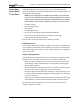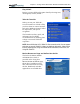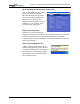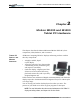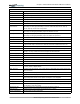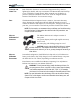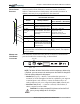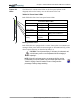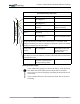User Manual
Table Of Contents
- Motion M1200/M1300 User Guide
- About This User Guide
- Chapter 1 Getting Started with Motion M1200 and M1300 Tablet PCs
- Chapter 2 Hardware
- Chapter 3 Motion M1200 and M1300 Tablet PC Software
- Chapter 4 Using Your Motion M1200 and M1300 Tablet PCs
- Initializing Microsoft Windows XP
- Starting and Stopping Your Tablet PC
- Opening the Motion Dashboard
- Saving Power Using Stand By or Hibernate
- Operating the Motion M-Series Digitizer Pen
- Hints for Optimizing Your Display Window
- Making Best Use of the Tablet PC Input Panel
- Hints for Working with the Input Panel
- Eliminating Paper with Windows Journal
- Creating Forms and Editing Them in Windows Journal
- Have Sticky Notes Handy for Jotting Down Information
- Changing Screen Orientation
- Customizing Buttons
- Creating New Power Schemes for Special Situations
- Charging the Battery
- Swapping the Battery
- Adding Memory to Improve System Performance and Increase Battery Life
- Installing Optical Disk Drives
- Mirroring and Extending Your Display
- Setting Up a Wireless Connection
- Setting Up Speech Recognition for Dictation
- Using Speech Recognition for Commands
- Changing Screen Resolution for Using an External Monitor
- Creating a Screen- Resolution Scheme for an External Monitor or Similar Device
- Multimedia Applications
- Setting Up Tablet PC Security
- Clearing Tablet PC Security
- Caring for Your Tablet PC and Its Accessories
- Traveling With Your Tablet PC
- Appendix A Regulatory Compliance Notices
- Appendix B Troubleshooting and Support
- Appendix C Safety
- Appendix D Motion M1200 and M1300 Specifications
- Appendix E Wireless Mini-PCI Installation
Chapter
1
Getting Started with Motion M1200 and M1300 Tablet PCs
Motion Computing M1200 and M1300 Tablet PC User Guide 8
SOME HINTS
A
BOUT WHAT
T
O DO FIRST
Congratulations! By now you should have read the Installation Poster,
started your Tablet PC, and initialized Windows XP. We recommend that you
now take the following steps:
NOTE: If you are reading this User Guide from our website, you may not have
set up nor used a Tablet PC before. When you begin using your unit, you may be
required to attach a standard USB keyboard to initialize Windows XP operating
system software. This procedure is described in Chapter 4 of this User Guide.
• Calibrate the Pen.
• Practice using the Pen.
• Play Inkball.
• Go through tutorials.
• Check out the Using Your Motion M1200 and M1300.
• See what’s on the Windows Help and Support Center page.
• Take the Microsoft Windows XP tour.
Each of these is briefly described in the following sections.
Calibrate the Pen
Your Digitizer Pen will function better and you’ll be more successful using it
if you calibrate it immediately and recalibrate it as needed. For information
about calibrating the Pen, see the section “Calibrating the Pen” in Chapter 4
of this User Guide.
Practice Using the Pen
The Motion M-Series Digitizer Pen is one of the unique components of the
Tablet PC, but it may take a little practice to use. Here are some hints:
• When you write with the Pen, you can rest your hand or arm anywhere
on the display without disturbing any open programs or damaging the
durable display surface.
• Watch the small dot, which is the Pen cursor, instead of the Pen tip when
you write. The cursor is a guide for your Pen movements.
• Practice writing and learn how hard and where to tap on the display. You
need these skills for writing recognition and for tapping icons and menus
to activate functions.
• The Pen can be held like any other writing tool. Learn how to hold it and
when and how to click the function button to right-click like a mouse.
For other hints about using the Pen, see the section “Using the Pen” in
Chapter 4 of this User Guide.