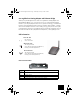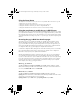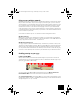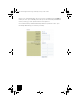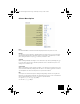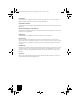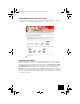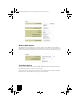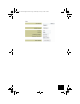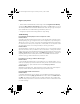R24.0451.00 5430 English Install.fm Page 1 Wednesday, February 4, 2004 5:20 PM 802.11g Wireless Gaming Adapter and Ethernet Bridge Thank you for purchasing the U.S. Robotics 802.11g Wireless Gaming Adapter and Ethernet Bridge (Model 5430). You can use your 5430 to online game through the Internet so you can play anyone in the world. Or, you can use the 5430 as an Ethernet bridge to connect any Ethernet device such as a computer, network printer, or digital video recorder (DVR) to a wireless router.
R24.0451.00 5430 English Install.fm Page 2 Wednesday, February 4, 2004 5:20 PM Using the Reset Button You may use the reset button to restore your 5430 to factory defaults. Place the 5430 into a special configuration mode or just reboot the device. • Firmly press the button and release under 5 seconds to reboot the 5430. • Firmly press the button less than 5 seconds for Configuration Mode. • Firmly press the button for more than 10 seonds to restore to factory settings.
R24.0451.00 5430 English Install.fm Page 3 Wednesday, February 4, 2004 5:20 PM Using a secure wireless network A wireless network offers you the freedom to roam without the burden of cables but it also means that your data is accessible to anyone else in range of your wireless grid.
R24.0451.00 5430 English Install.fm Page 4 Wednesday, February 4, 2004 5:20 PM If you choose to leave Data Encryption off, you do not need to do anything else but click Apply to confirm your choice. If you select WEP, you have the option to enforce Shared Key Authentication (Forced) or let the 5430 send it only when a wireless router requests it. It is recommended that you match the Network Keys with that of your wireless routers. If you have multiple Network Keys, you can enter up to four keys.
R24.0451.00 5430 English Install.fm Page 5 Wednesday, February 4, 2004 5:20 PM Advance Menu Options Radio Use the Advance Menu to enable and disable frequency transmissions; Radio On or Off. Channel 802.11b and 802.11g use channels to limit interferance from other devices. If you are experiencing interference with another 2.4Ghz device such as a baby monitor, security alarm, or cordless phone, change the channel on your 5430 as well as your wireless router.
R24.0451.00 5430 English Install.fm Page 6 Wednesday, February 4, 2004 5:20 PM Basic Rate Set: You have the option of supporting all rates as listed in the Rate section above or using the 1, 2 Mbps rates which will support only older 802.11b implementations. Fragmentation Threshold This threshold is used to fragment packets which help improve performance in the presence of RF interference.
R24.0451.00 5430 English Install.fm Page 7 Wednesday, February 4, 2004 5:20 PM Change Between Client and Ad Hoc Modes To change between Client and Ad Hoc Modes, simply access the Web User Interface, select Setup, and follow the on-screen instructions as demonstrated in the graphics below: Upgrading Your Adapter Download and place the firmware file to a local directory. Place the 5430 in Configuration Mode (hold the reset switch for 6 seconds).
R24.0451.00 5430 English Install.fm Page 8 Wednesday, February 4, 2004 5:20 PM Wireless Menu Options Use the Wireless menu to change your mode from Client to Ad Hoc Mode and enter a Network Name (SSID) or select a unique channel for Ad Hoc Mode. If you are not sure of the SSID of your network, use the Site Survey feature under Tools to locate an unsecured network near the 5430.
R24.0451.00 5430 English Install.
R24.0451.00 5430 English Install.fm Page 10 Wednesday, February 4, 2004 5:20 PM Register your product • At the Installation CD-ROM interface, click the Support link. Click Registration and Warranty and then click http://www.usr.com/productreg If the Installation CD-ROM interface does not run automatically, click Windows Start and then click Run. In the “Run” dialog box, type D:\setup.exe. If your CD-ROM drive uses a different letter, type that letter in place of “D.
R24.0451.00 5430 English Install.fm Page 11 Wednesday, February 4, 2004 5:20 PM How do I change my network association? Possible Solution: To change your network association, select Tools from the Menu bar. Select Site Survey. A separate window will appear listing all of the networks surveyed by the 5430. Select the corresponding network and click Select. Select Setup from the Menu bar. Follow the on-screen instructions to configure your 5430. The wireless LED is not on.
R24.0451.00 5430 English Install.
R24.0451.00 5430 English Install.fm Page 13 Wednesday, February 4, 2004 5:20 PM Regulatory Approvals FCC Declaration of Conformity These devices comply with FCC Rules Part 15. Operation is subject to the following two conditions: These devices may not cause harmful interference. These devices must accept any interference received, including interference that may cause undesired operation.
R24.0451.00 5430 English Install.fm Page 14 Wednesday, February 4, 2004 5:20 PM EN301 489-17 EN50371 EN60950 This equipment is in compliance with the European recommendation 1999/519/ECC, governing the exposure to the electromagnetic radiation. We, U.S. Robotics Corporation, hereby declare that this product is in compliance with the essential requirements and other relevant provisions of Directive 1999/5/EC.
R24.0451.00 5430 English Install.fm Page 15 Wednesday, February 4, 2004 5:20 PM 1.7 1.8 1.9 1.10 2.0 2.1 2.2 2.2 2.3 3.0 3.1 3.2 3.3 3.4 · · · · · · · 4.0 4.1 4.2 4.3 4.4 4.5 4.6 4.7 4.8 5.0 5.1 uct or part that is the same or similar; or if neither of the two foregoing options is reasonably available, U.S. ROBOTICS may, at its sole discretion, provide a refund to the CUSTOMER not to exceed the latest published U.S.
R24.0451.00 5430 English Install.fm Page 16 Wednesday, February 4, 2004 5:20 PM 5.2 5.3 5.4 6.0 7.0 Limited Warranty does not apply to such third-party software. For the applicable warranty refer to the end-user license agreement governing the use of such software. DAMAGE DUE TO MISUSE, NEGLECT, NON-COMPLIANCE, IMPROPER INSTALLATION, AND/OR ENVIRONMENTAL FACTORS: To the extent permitted by applicable law, this U.S.