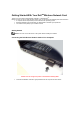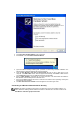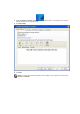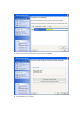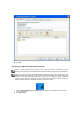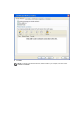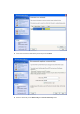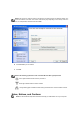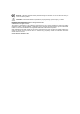User Manual
2. The
Found New Hardware Wizard
screen will appear.
3. Click Cancel on the Found New Hardware Wizard
4. Ignore the balloon message indicating that a problem occurred during hardware installation. The
following steps to install the software will rectify the problem.
5. Insert the Dell Wireless 1390 802.11g ExpressCard CD into the CD or DVD drive of your
computer. If the
Main Menu
screen does not appear automatically, select
Start > Run
and then
type x:\setup.exe (where x is your CDROM drive letter) and click OK.
6. Click on Install Software, and follow the on screen instructions. The install wizard will install the
Dell Wireless LAN Card Utility and the Windows driver.
7. Check for the
Green Light
on the device to make sure the network card is operating correctly and
the Windows driver is loaded.
8. The New network device installed screen will appear on the bottom right corner.
Connecting to a Wireless Network with No Security
NOTE: This section provides the basic steps to configure and connect to a wireless network. For
further details see “Making a Basic Network Connection in Windows XP”in the User’s Guide on the
Dell Wireless 1390 802.11g ExpressCard CD.