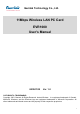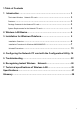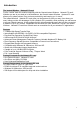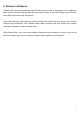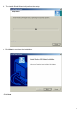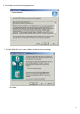Gemtek Technology Co., Ltd. 11Mbps Wireless LAN PC Card EVR1000 User’s Manual 2002/01/20 Ver. 1.0 COPYRIGHT & TRADEMARKS Copyright 2001 Gemtek, All Rights Reserved. Instant Wireless is a registered trademark of Gemtek. Microsoft, Windows, and the Windows logo are registered trademarks of Microsoft Corporation. All other trademarks and brand names are the property of their respective proprietors.
LIMITED WARRANTY Gemtek guarantees that every Instant Wireless USB Network PC card is free from physical defects in material and workmanship under normal use for one year from the date of purchase. If these products prove defective during this warranty period, call Gemtek Customer Support in order to obtain a Return Authorization Number. BE SURE TO HAVE YOUR PROOF OF PURCHASE AND A BARCODE FROM THE PRODUCT’S PACKAGING ON HAND WHEN CALLING. RETURN REQUESTS CANNOT BE PROCESSED WITHOUT PROOF OF PURCHASE.
1.Table of Contents 1 Introduction …………………………………………………………….. 3 Network PC card……………………………………….. 3 Features…………………………………………………………………… 3 Package Contents for the Network PC card…………………………………….. 3 System Requirements for the Network PC card…………………………………. 3 The Instant Wireless 2. Wireless LAN Basics…………………………..……………………….. 4 3. Installation for Windows Plateform…………………………………. 5 Installation Overview ………………………………………….….………… 6 Installation Procedure for Windows 98/2000/ME/XP……….…..
Introduction The Instant Wireless Network PC card Put the “mobile” back into mobile computing with the Gemtek Instant Wireless Network PC card! Whether you are at your desk or in the boardroom, the Gemtek Instant Wireless Network PC card allows you to share printers, files, and more productivity and keeping you “in touch.
2. Wireless LAN Basics Wireless LAN (Local Area Networks) systems offer a great number of advantages over a traditional, wired system. Wireless LANs (WLANs) are more flexible, easier to setup and manage and often more cost effective than their wired equivalence. Using radio frequency (RF) technology, WLANs transmit and receive data over the air, minimizing the need for wired connections. Thus, WLANs combine data connectivity with user mobility, and, through simplified configuration, enable movable LANs.
3. Installation for Windows platform The following section will assist you to successfully install wireless LAN Adapter successfully. First of all, you will install software (Utility) and insert the Wireless LAN adapter afterwards. Finally set the network properties to accommodate resource sharing and select the type of wireless network that you wish to install. The Wireless LAN can easily be installed and used, without bothering to connect cables for keeping your computer to use network resources.
3.1. Installation Overview Here are some steps you will perform in establishing your wireless network connection: Peer to Peer Mode (Ad Hoc Mode): Apply your PC to connect to the internet as your server. Start the installation process with this PC. Infrastructure Mode: In the infrastructure mode, a gateway or an AP is applied to serve as a hub to communicate (transmit/receive) data for PCs. In this mode, it is supposed to install a gateway or an AP ahead of the installation process of 802.11b PC card.
3.2. Install Procedure for Windows 98/ME/2000/XP Note: Do not insert the Gemtek WLAN adapter unless you are asked to do so, failure of which may result in unsuccessful installation of your device. Please follow the instructions setp by setp in order to install the WLAN adapter successfully. 1. Power on your computer and allow Windows 98/ME/2000/XP to load fully. 2. Be sure that there is no Wireless LAN 11Mbps adapter inserted yet.
4. The Install-Shield Wizard will perform the setup. 5. Click Next to continue the installation. Click Next.
6. Click Yes to accept the legal agreement. 7. For Win2000/XP users, select Yes to install the driver package. Click Yes.
8. For 98/ME users, click Yes to restart your PC. . Click Finish. 9. Determine your Network modes. There are two network modes in the PC card settings. One is Infrastructure Mode and the other is Peer to Peer Mode. Please see 3.1 for the details. Gemtek Click Next.
10. Select a channel for the Network adapter. Click Next . 11. Choose a Network ID Code (SSID) screen appears. Gemtek Gemtek Click Next.
12. After finishing all the steps of the Install-Shield setup, plug in your PC card. 13. Click Yes to install the driver package. Click Yes. The Installation is complete.
3.3. Uninstall Procedure If you want to uninstall the WLAN PC card, please follow the steps as below, Windows 2000/XP users 1. Open the Add/Remove program from the control panel. choose Instant Wireless LAN PC card and click Change/Remove. 2. Click Yes to uninstall the adpater. The Uninstallation process is complete.
Win98/ME users 1. Open the Add/Remove program from the control panel. choose Instant Wireless LAN PC card and click Change/Remove. 2. Click Yes to uninstall the adpater.
3. Check Yes to restart your PC. 4. Click Finish. The Uninstallation process is complete.
4.
Link Status Gemtek - Connected to SSID This field is used to display the current associated Network SSID. If the operation is in the Infrastructure mode, SSID created for the designated Access Point is RD02 shown as the above. The BSSID (MAC address on the Access Point) is shown in the form of hex digits, [00:90:4B:04:59:1F] - - Network type The network mode is one of the PC card settings during the installation.
“CONNECTIONS” tab Gemtek - Profile The Profile box contains all the profiles of the wireless network. - SSID The SSID box contains all the names of the applied gateways or access points that exist in the environments. SSID is the unique name shared among all points in a wireless network. The SSID must be identical for all points in the network. It is case sensitive and must not exceed 32 characters.
“PROFILES SETTING” tab Gemtek The box shows all the detailed information of profile setting.
Enter the settings: • Profile name • SSID • Network type • Transmit rate • Channel • Preamble • Encryption (WEP) • Encryption settings - Encryption (WEP): it is an encryption scheme used to protect your wireless data communications. It can be set to Disabled, 64-bit, or 128 bit. With the combination of 64-bit or 128- bit keys, it provides access control to your network and encryption security for every data transmission.
“ABOUT” tab About tab shows the product release information including the details of Driver, Configuration Utility, and NIC firmware version. Users must use the correct version numbers when reporting problems to technical support professionals.
5. Troubleshooting If you encounter any problems during the installation, or to confirm that the WLAN 11Mbps device is installed properly, please read the following troubleshooting section. In Windows 98/ME: To check that the WLAN 11Mbps device is installed properly, please do the following: 1. Go to START>SETTINGS>CONTROL PANEL>NETWORK. Choose the Configuration Tab. If you find the WLAN 11Mbps Adapter, it means the card is installed properly.
Troubleshooting (Continued) In Windows 2000/XP: 1. Check the Windows 2000/XP Diagnostics. See if there is any conflict in the resource allocation or the I/O Address, IRQ allocations. If you find that the IRQ or I/O Addresses are already assigned to some other devices, you must change that value. I/O Address needs 40h byte length. 2. Go to the Control panel. Double click on the PCMCIA Card and you will see WLAN Adapter.
6. Recognizing Instant Wireless Network What is IEEE802.11 standard? The IEEE 802.11 Wireless LAN standards subcommittee, which is formulating a standard for the industry. The objective is to enable wireless LAN hardware from different manufacturers to communicate. What is Ad-Hoc? An Ad-Hoc wireless LAN is a group of computers, each with a WLAN adapter, connected as an independent wireless LAN. Ad hoc wireless LAN is applicable at a departmental scale for a branch or SOHO operation.
7. Technical specifications of Wireless LAN Hardware compatibility − IBM-compatible computer with a PC card Type II Driver support − Windows XP − Windows 2000 − Windows ME - Windows 98 Standards supported − IEEE 802.11 standard for Wireless LAN − All major networking standards (including TCP/IP, IPX) Environmental Operating temperature (ambient): − -10°C to 50°C (Operating),-20 to 70°C (Storing) − Max . Humidity: 95% Non-condensing Power specifications Operating voltage: − +3.
Antenna system: − Internal patch antenna supporting diversity. Mobility: − Seamless roaming across cell boundaries with handover Specific features Supported bit rates: − 11 Mbps − 5.
Specifications EVR1000 IEEE 802.
Glossary Access Point: A hardware device that serves as a communication hub for 802.11b wireless PCs and can also provide a connection to a wired network. An AP can double the range of wireless client PCs and provide enhanced security. Ethernet: The most widely used network access method. Ethernet is defined by the IEEE802.3 standard. Ethernet networks operate at 10Mbps using CSMA/CD (Carrier-Sense Multiple Access) to run over 10BaseT cables.
Federal Communication Commission Interference Statement This equipment has been tested and found to comply with the limits for a Class B digital device, pursuant to Part 15 of the FCC Rules. These limits are designed to provide reasonable protection against harmful interference in a residential installation. This equipment generates, uses and can radiate radio frequency energy and, if not installed and used in accordance with the instructions, may cause harmful interference to radio communications.
R&TTE Compliance Statement This equipment complies with all the requirements of the DIRECTIVE 1999/5/EC OF THE EUROPEAN PARLIAMENT AND THE COUNCIL of 9 March 1999 on radio equipment and telecommunication terminal Equipment and the mutual recognition of their conformity (R&TTE). The R&TTE Directive repeals and replaces in the directive 98/13/EEC (Telecommunications Terminal Equipment and Satellite Earth Station Equipment) As of April 8, 2000 .