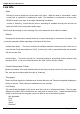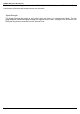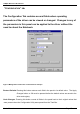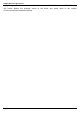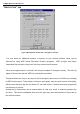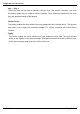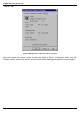User Manual
11Mbps Wireless LAN PCI Card
User's Manual 11Mbps Wireless LAN PCI Card Page 29
6. Troubleshooting
To make the installation of 11Mbps Wireless LAN PCI Card more users friendly, we have suggested
following the installation steps one by one as listed in the section 4 and section 5. Still you encounter
some problems while installing the 11Mbps Wireless LAN PCI Card or you want to confirm whether
your card is installed properly or not; we have listed the procedure for checking the various
components after you have installed the card. In first part of Troubleshooting, we have suggested
the users to check the various properties of the card to check the proper installation. In second
section, we have listed the various problems that you may encounter during the installation and have
also listed the possible solution. Check the first part to guess the probable reason of unsuccessful
installation.
Procedure to Check the Various Properties of Card after Installation under Windows 98:
Please check the followings if you encounter some problem while installing the PCI card or your PCI
card is non-functional.
1. Click on the Control Panel and then on PCI Card. Check whether it has PCI card in one of the
sockets or not. If you find 11Mbps Wireless LAN PCI Card in one of the sockets, it means the
card is detected properly. If you see the Yellow sign of Question-mark (?), the resources are
conflicting.
2. Right click on My Computer and the select Properties. Select the Device Manager and click
on the Network Adapter. You will find 11Mbps Wireless LAN PCI Card if it is installed
successfully. If you see the Yellow sign the resources are conflicting. Click on PCI Card and
then on PCI Card Service, you can see the status of PCI card. If there are yellow sip either on
adapter or PCI card, please check the followings.
1. Check if your Notebook supports 3.3V Card.
2. Check if your Notebook has a free IRQ. If not, make an IRQ free by assigning
the same IRQ to some devices, for example COM 1; COM 2 can be assigned same
IRQ values.
3. Check that you have inserted the right card and have installed the proper driver.