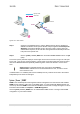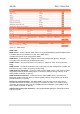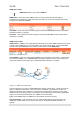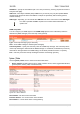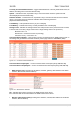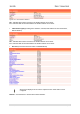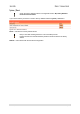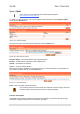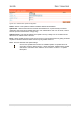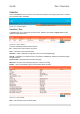User's Manual Part 2
User’s Guide Chapter 7 – Reference Manual
System | Update
Check for new product updates at the Gemtek Systems website:
http://www.gemtek-systems.com
To update your device firmware, use only the original firmware image and under system | update
menu click the upload button:
Figure 155 – Firmware Update
Specify the full path to the new firmware image and click the upload button:
Figure 156 – New Firmware Upload
Firmware Image – enter the firmware image using the full path.
Browse – click the button to specify the new image location.
Upload – upload with new firmware.
Cancel – cancel the upload process.
New firmware image is uploaded into the controller. Now you need to upload this new firmware into
the controller’s FLASH memory, click the flash button:
Figure 157 – Flash New Image
Flash – flash new image, reboots the system.
Do not switch off and do not disconnect the P-560 from the power supply during the
firmware update process because the device could be damaged.
Firmware auto-update:
Auto-update function allows update device firmware automatically. This function will help for large
enterprises, having hundreds of AC's, to keep them up to date.
Gemtek Systems Page 108