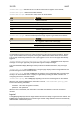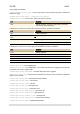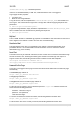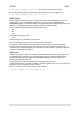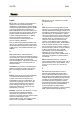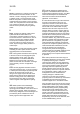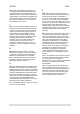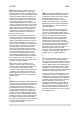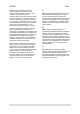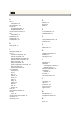User's Manual Part 2
User’s Guide Appendix
https://P560_ip_address/logout.user with parameter 'cmd' with value 'logout'.
Entering the following address into the browser will disconnect the currently logged in user:
https://P560_ip_address/logout.user?cmd=logout
Upload Templates
All user pages files (welcome.xsl, login.xsl, logout.xsl, help.html, unauthorized.html) can be on an
external server or on the P560. Which templates are to be used is found in user interface |
configuration | pages. The P560 has default user templates that can be replaced by uploading new
templates. Any uploaded templates and images overrides the default templates.
Next to predefined templates, there are supported image types:
PNG
GIF
JPG
Supported cascading style sheets:
CSS
Uploaded file types are detected by their extension.
Use of cascading style sheets (css) is not required, but recommended.
The Hotspot-in-a-Box administrator is responsible to conduct tests to ensure that all uploaded
templates are correct and work as expected. After the upload, the controller does not verify the
correctness of the uploaded templates. If the controller is not able to load the uploaded xsl template,
it will use the default build-in templates.
Image Location
Designers who prepare custom user templates should take note of the location of the images used.
All uploaded images, style sheets and static HTML pages (help.html and unauthorized.html) are
located at the virtual directory 'images'. Uploaded image example.gif will be accessible at the
following path: 'images/example.gif'
Using other paths like 'webserver/example.gif' or 'example.gif' will redirect to
images/unauthorized.html' or if UAM is enabled to user page (welcome.user, login.user or logout.user
depending on device configuration and user status).
This is an example of how to use an image in a XSL template:
<img name="example" src="images/example.gif" />
Gemtek Systems Page 144