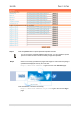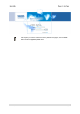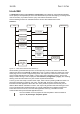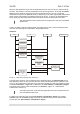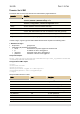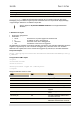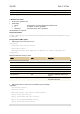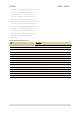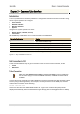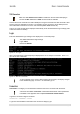User's Manual Part 1
User’s Guide Chapter 5 – Command Line Interface
Chapter 5 – Command Line Interface
Introduction
The CLI (Command Line Interface) software is a configuration shell for the Access Controller. Using
the CLI system operator can configure:
User interface
Network interface
Wireless interface
System
Using the CLI system operator can check:
Status (device, network, service)
Connection
All available key combinations in CLI mode are listed in the table below:
Key and/or Combination Function
? Get context-sensitive help
<TAB> Complete the current keyword or list all the options
<CTRL> <D> Break out the sub-shell
<CTRL> <A> Jump to the beginning of the line
<CTRL> <E> Jump to the end of the line
<CursUP>/<CursDOWN> Scroll through the history of commands
Figure 17 – Key Combinations in the CLI
Get Connection to CLI
There are three different ways to get a connection to the CLI of the Access Controller, via the:
Telnet
SSH client
Telnet Connection
Make sure that default access status is allowed and telnet function is enabled on
the AC before trying to connect via telnet. Otherwise, no telnet connection will be
available.
Connect the Access Controller via LAN or WAN ports using the enclosed UTP cable and start a telnet
session (using a telnet application). For example, connect your device via the WAN port, and then
make a telnet connection as the following:
telnet 192.168.2.66
where 192.168.2.66 is the default WAN interface IP. Login to CLI mode and the prompt will be
displayed automatically. Enter the administrator login settings (refer to the Login
section for details).
Gemtek Systems Page 39