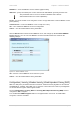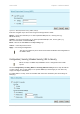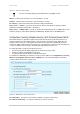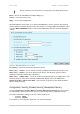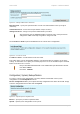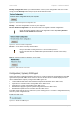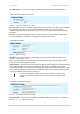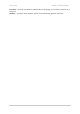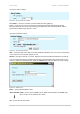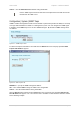User Manual
User’s Guide Chapter 4 – Reference Manual
Use GMS System – select this checkbox to enable association of the device with GMS server.
Setup connection to GMS server settings:
Figure 51 – Connection to GMS server settings
Use Persistent – select the checkbox to make a persistent connection to the GMS server. If enabled,
the connection to the GMS server will be kept persistent; if disabled, the connection will be
established and subsequently closed after all server responses are processed for every heartbeat
notification.
Timeout – specify the maximum number of seconds to wait for a response from the GMS server
before considering the connection as having timed out. Default: 60 seconds.
Setup multicast settings:
Figure 52 – Multicast Settings
IP address – specify the IP multicast group address to listen on during automatic GMS server
discovery. Default: 224.0.6.128.
Port – specify the port to bind to when listening on an IP multicast group during automatic GMS
server discovery [1-56635]. Default: 45144.
Interface Name – specify the name of the interface to bind to when listening on an IP multicast group
during automatic GMS server discovery [default: br0]. The interface is optional, but it is highly
recommended to define it. If no interface is provided, GMS agent will try to bind on all interfaces. This
will succeed only if default or multicast route is configured on the system. Otherwise GMS agent will
keep trying to bind and report errors to system log.
It is not recommended to change default multicast settings. In case incorrect
settings are specified, the device will not be able to discover the GMS server
location.
Specify the authentication settings:
Figure 53 – specify GMS Authentication Settings
Certificate Path – specify the name of GMS client certificate PKCS12 file [file name]. It should be
stored in /usr/etc/ directory on device.
Gemtek Systems Page 57