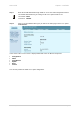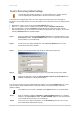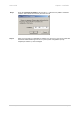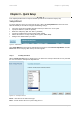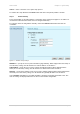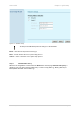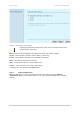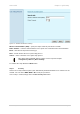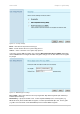User Manual
User’s Guide Chapter 3 – Quick Setup
Cancel – click to cancel the access point setup process.
To continue the setup wizard click the Next button and choose the primary address selection.
Step 2 Network Setup
The IP configuration as described below is required for device management purposes. IP addresses
can either be retrieved from a DHCP server or configured manually.
To setup the device IP configuration manually, choose the Static IP radio button and enter the
credentials:
Figure 11 – Network Setup Settings
IP Address – specify the access point’s IP address [digit and dots]. When shipped from the factory or
reset to factory settings, the AP defaults to a static IP address of 192.168.2.2.
Subnet Mask – specify the access point’s subnet mask [digit and dots]. When shipped from the
factory or reset to factory settings, the AP defaults to a subnet mask of 255.255.255.0.
Gateway – specify the IP address of the access point’s gateway [digit and dots]. When shipped from
the factory or reset to factory settings, the AP defaults to a gateway IP address of 192.168.2.1.
Select Dynamic radio button, if need that IP address should be assigned by the DHCP server. The
static IP settings are displayed but have no affect on the network configuration:
Gemtek Systems Page 26