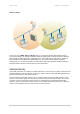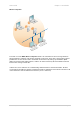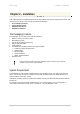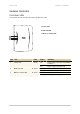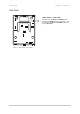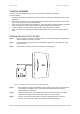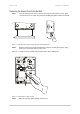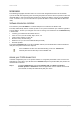User Manual
User’s Guide Chapter 2 – Installation
Initialization
The following paragraphs describe how to access the web configuration interface of the Gemtek
Systems P-520r. After unpacking and connecting the product for the first time it responds to either the
default IP address 192.168.2.2/255.255.255.0 or to a dynamic IP address given by your local DHCP
server. In the later case you need to locate the dynamic IP address of the P-520r with the KickStart
utility.
Software Introduction: KickStart
The Gemtek Systems KickStart is a software utility that is included on the Product CD.
The utility automatically detects Gemtek Systems access points installed on your network, regardless
of its IP address, and lets you configure each unit’s IP settings. The feature list for the KickStart utility
is listed below:
Scanning your network for all network devices
Quick access to your AP via http, https, telnet, ssh
Setting new IP address of your AP
Reset to factory default settings
Default access (in case of lost administrator password)
Firmware updates
To install the KickStart utility insert the Installation CD into your CD-ROM drive. Find and install the
utility from the product CD into the computer.
If the Installation CD does not start automatically, please run “autorun.exe”
manually from the root directory of the installation CD.
Access your P-520r Access Point
In default configuration your access point IP address is assigned by the DHCP server so for the first
web browser connection to your AP launch the KickStart utility that is provided with your product CD
and follow the instuctions
Step 1 Install the KickStart utility from the Installation CD. Click Start > Programs >
Gemtek Systems > KickStart to launch the application. If the P-520r is connected to
your network, the utility will automatically find your device:
Gemtek Systems Page 20