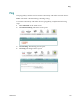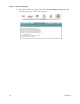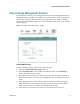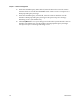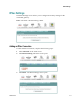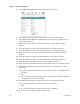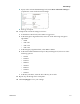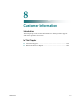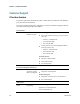User Manual Part 4
Cha
p
te
r
7 Advanced Confi
g
uration
214 4020210
Rev
A
4 Click Add New Connection. The IPSec Settings screen opens.
5 In the IPSec Connection Name field, enter the name of the connection.
6 In the Remote IPSec Gateway Address field, enter the gateway address for the
remote IPSec gateway.
7 In the Tunnel access from local IP addresses field, select Subnet or Single
Address.
8 In the IP Address for VPN, enter the IP address for the VPN connection.
9 In the IP Subnetmask field, enter the subnet mask for the VPN IP address.
10 In the Tunnel access from remote IP addresses field, select Subnet or Single
Address.
11 In the IP Address for VPN, enter the IP address for the VPN connection.
12 In the IP Subnetmask field, enter the subnet mask for the VPN IP address.
13 In the Key Exchange Method field, select Auto(IKE) or manual.
14 In the Authentication Method field, select Pre-Shared Key or Certificate (X.509).
15 Depending upon the authentication method that you selected, do one of the
following:
If you selected Pre-Shared Key, enter the name of the key in the Pre-Shared
Key field.
OR
If you selected Certificate (X.509), select a certificate from the drop-down list
of certificates in the Certificate field.
16 In the Perfect Forward Secrecy field, select one of the following options:
If you select Enable, Perfect Forward Secrecy is enabled.
OR
If you select Disable, Perfect Forward Secrecy is disabled.
17 Do you want to configure the advanced settings?