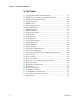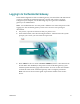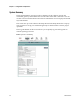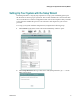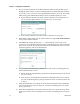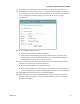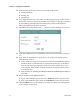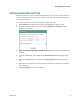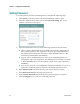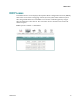User Manual Part 2
Cha
p
te
r
3 Confi
g
uration and O
p
eration
22 4020210
Rev
A
3 Do you want to enable the clone MAC function? MAC cloning enables you to
change the MAC address of the residential gateway to match the MAC address
of your PC or any service provider supplied MAC address. If you do not enable
MAC cloning, the default MAC address of the residential gateway is used.
If yes, select the Enable clone MAC address check box. A field appears for
you to enter the MAC address you want to clone. Go to step 4.
If no, clear the Enable clone MAC address check box. Go to step 5.
4 In the MAC address field, type in a MAC address or click Load client PCMAC to
load your PC's MAC address.
5 Click Next. The (Setup Wizard 2/4 ------- Time Settings) screen opens. This
screen lets you synchronize the time on the residential gateway with an Internet
time server. If you do not synchronize the time with an Internet time server, the
residential gateway will use its default time.
6 Do you want to automatically synchronize the time on the residential gateway
with an Internet Time server?
If yes, check the Automatically synchronize with Internet time servers check
box. Go to step 7.
If no, clear the Automatically synchronize with Internet time servers check
box. The residential gateway will get its time from its own internal clock. Go
to step 9.
7 In the First NTP time server field, select the Network Time Protocol (NTP) time
server from the drop-down list that you want the residential gateway to check
first to get its time.
8 In the Second NTP time server field, select the time server from the drop-down
list that you want to use as a backup server for the residential gateway to get its
time.