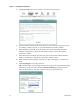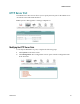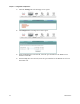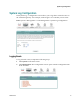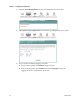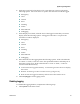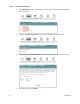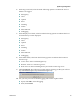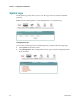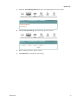User Manual Part 2
Cha
p
te
r
3 Confi
g
uration and O
p
eration
58 4020210
Rev
A
4 Click Passwords. The Access Control -- Passwords screen opens.
5 In the Username field from the drop-down list, select the type of password you
are creating: admin, support, or user. The default user name is admin.
6 In the Old Password field, enter the old password. The maximum character
length is 16 characters, and passwords cannot contain a space. The default
password is admin.
7 In the New Password field, enter the new password. The maximum character
length is 16 characters, and passwords cannot contain a space.
8 In the Confirm Password field, enter the new password again to confirm your
entry.
9 Click Save/Apply to save the password.
Tip: Another quick way to change passwords is to go to the System (home) page.
Scroll down to the last option and click Password Setting. A popup window
opens as shown below. Use this screen to enter your new passwords.