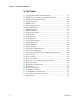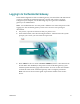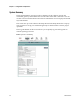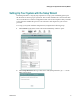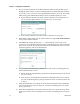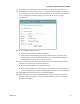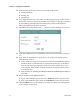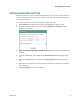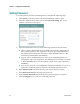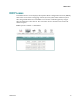Chapter 3 Configuration and Operation In This Chapter 18 Logging In to the Residential Gateway ............................................. 19 Setting Up Your System with the Setup Wizard .............................. 21 Setting System Date and Time ............................................................ 25 Setting Password................................................................................... 26 DHCP Leases ..............
Logging In to the Residential Gateway The default configuration of the residential gateway uses IP address 192.168.1.254. If you have connected the residential gateway correctly and you have properly configured your computer, use the following steps to log in to the residential gateway as an administrator. Note: A non-administrative user may need a different user name and password for logging in to the residential gateway. These users can access non-privileged information.
Chapter 3 Configuration and Operation System Summary The System Summary screen provides a summary of the software used by the residential gateway and indicates the current status of the DSL connection. You can use this screen to find hardware and software information as well as physical and IP layer information. This screen also provides a link to the Setup Wizard. The Setup Wizard is a step-bystep sequence to set up your residential gateway for the first time to ensure proper operation.
Setting Up Your System with the Setup Wizard Setting Up Your System with the Setup Wizard The Setup Wizard is a step-by-step sequence to set up your residential gateway for the first time to ensure proper operation. The wizard combines the various tasks into one convenient tool to reduce configuration time. The wizard requires that you make a few selections within this process. Your selections will depend on your service provider. To set up your system with the Setup Wizard, complete the following steps.
Chapter 3 Configuration and Operation 3 22 Do you want to enable the clone MAC function? MAC cloning enables you to change the MAC address of the residential gateway to match the MAC address of your PC or any service provider supplied MAC address. If you do not enable MAC cloning, the default MAC address of the residential gateway is used. If yes, select the Enable clone MAC address check box. A field appears for you to enter the MAC address you want to clone. Go to step 4.
Setting Up Your System with the Setup Wizard 9 In the Time zone offset field, select your time zone from the drop-down list. 10 Click Next. The (Setup Wizard 3/4) ------- Wireless Basic Settings screen opens. The residential gateway offers wireless capability by default. This screen allows you to configure the wireless settings to work with the devices in your environment. 11 Do you want to enable wireless? If yes, check the Enable Wireless check box. If no, clear the Enable Wireless check box.
Chapter 3 Configuration and Operation 15 In the Wireless Mode field, select one of the following modes: 802.11g & 802.11b 802.11g only 802.11b only 16 In the 54g Protection field, select Auto to enable 54g protection or Off to disable the function. The Auto option will use RTS/CTS to improve 802.11g performance in mixed 802.11g/802.11b networks. Turning the protection off maximizes 802.11g throughput under most conditions. 17 Click Next.
Setting System Date and Time Setting System Date and Time When you first set up your system with the wizard, you set your system's date and time. At a later time, you may need to reset the date and time, and you can use the following procedure. To set the system date and time, complete the following steps. 4020210 Rev A 1 Click System on the main screen. The System Summary window opens. 2 Under the Admin section on the screen, click NTP Server Setting. The Time Settings screen opens.
Chapter 3 Configuration and Operation Setting Password To set the password for the residential gateway, complete the following steps. 26 1 Click System on the main screen. The System Summary window opens. 2 Under the Admin section on the screen, click Password Setting. The Access Control -- Password screen opens. 3 In the Username field, select one of the following options for the user name: admin. Allows unrestricted access to change and view the configuration of the residential gateway.
DHCP Leases DHCP Leases The DHCP Leases screen displays the Dynamic Host Configuration Protocol (DHCP) table. This screen shows a mapping of hosts (shown by their MAC addresses) and their assigned IP addresses. The DHCP server for the residential gateway assigns these IP addresses to the devices. The screen also shows when the lease for the IP address expires.
Chapter 3 Configuration and Operation WAN Information The WAN Info screen provides information about the ADSL2+ wide area network (WAN) parameters and status. You can use this screen to check the ADSL2+ connection. Path: System > Details > WAN In MER protocol (as shown here), press Release or Renew to release your current WAN IP address and obtain a new DHCP lease. In PPPoE or PPPoA protocol (not shown here), press Connect to activate a new WAN connection or press Disconnect to disable the connection.
Route Information Route Information The Route Info screen shows the routing table for the residential gateway. This screen provides the gateway address for specific destination IP addresses.
Chapter 3 Configuration and Operation ARP Information The ARP Info screen displays the Address Resolution Protocol (ARP) table. This table shows the IP address to MAC address mapping.
CPU Information CPU Information The CPU Info screen shows detailed information about the CPU utilization and the active processes running on the residential gateway.
Chapter 3 Configuration and Operation Memory Information The Memory Info screen shows the detailed memory availability of the residential gateway.
LAN Statistics LAN Statistics The Statistics -- LAN screen displays statistics for the local area network (LAN). This screen shows the number of transmitted and received packets on the LAN interface for Ethernet, USB, and wireless devices. Path: System > Statistics > LAN Reset Statistics To reset the statistics, click Reset Statistics on the screen. This action clears the counters and sets them to zero for the packets received and transmitted on the LAN interface.
Chapter 3 Configuration and Operation WAN Statistics The Statistics -- WAN screen displays statistics for the devices and interfaces on the wide area network (WAN). This screen shows the number of transmitted and received packets for the DSL WAN interface. Path: System > Statistics > WAN Reset Statistics To reset the statistics, click Reset Statistics on the screen. This action clears the counters and sets them to zero for the packets received and transmitted on the WAN interface.
ATM Statistics ATM Statistics The Statistics -- ATM screen displays statistics on the ATM interface. This screen shows the ATM Layer-2 statistics such as the number of ATM cells transmitted and received over the ATM interface. Path: System > Statistics > ATM Reset Statistics To reset the statistics, click Reset on the screen. This action clears the counters and sets them to zero for the packets received and transmitted on the ATM interface.
Chapter 3 Configuration and Operation Tools Update Software The Tools -- Update Software screen allows you to update the software for the residential gateway with a new version.
Updating Software Updating Software To update the software for the residential gateway, complete the following steps. 4020210 Rev A 1 Click System on the main screen. 2 Click Management. The Configuration screen opens with the Configuration tab in the forefront. 3 Click Update Software. The Tools Update Software screen opens. 4 In the Software File Name field, click Browse to locate the software image file.
Chapter 3 Configuration and Operation Settings Backup The Settings - Backup screen allows you to back up the residential gateway configuration and save it to disk. Path: System > Management > Configuration > Back Up Config File Backing Up Configuration Settings To back up the configuration settings for the residential gateway, complete the following steps. 38 1 Click System on the main screen. 2 Click Management. The Configuration screen opens with the Configuration tab in the forefront.
Settings Backup 4020210 Rev A 3 Click Backup Config file. The Settings - Backup screen opens. 4 Click Back Up Settings. The following screen is displayed. 5 Click Save. The system prompts you to select a location to store the backup. 6 Select a location and type in a file name. 7 Click Save to save a backup of the configuration. The system displays a message when the download of the file is complete.
Chapter 3 Configuration and Operation Update Settings The Update Settings screen allows you to update the settings for the residential gateway from a source file. We recommend that you use this feature if you want to set up multiple residential gateways with a similar configuration. Path: System > Management > Configuration > Update Config File Updating Configuration Settings To update the configuration settings for the residential gateway, complete the following steps.
Update Settings 4020210 Rev A 3 Click Update Config file. The Update Settings screen opens. 4 In the Settings File Name field, enter the name of the configuration file that you want to use to update your settings. You can click Browse to locate the file. 5 Click Update Settings to update the configuration of the residential gateway. 6 Wait a few minutes while the system reboots the residential gateway. The new configuration takes effect after the residential gateway reboots.
Chapter 3 Configuration and Operation Customer Configuration File You can upload a previously saved configuration file to be the device's default factory settings. When you upload this file, the device will be reset to your customized configuration file instead of the factory default configuration file. The customer configuration file contains specific settings for your system.
Customer Configuration File 5 Click Upload to upload your configuration file. You may also delete your uploaded configuration file by pressing the Erase button on the screen. Notes: 4020210 Rev A When you delete your uploaded customer config file by clicking Erase, the system reverts to the device's original default factory settings.
Chapter 3 Configuration and Operation Restore Default Settings The Restore Default Settings screen allows you to restore the residential gateway configuration to the default settings. Note: You can also reset the device by inserting a sharp instrument, such as a paper clip, in the reset area on the back of the residential gateway.
Restore Default Settings 4020210 Rev A 3 Click Restore Default Settings. The Tools Restore Default Settings screen opens. 4 Click Restore Default Settings. The system displays the following prompt: 5 Click OK. The system displays the following message: 6 Follow the on-screen instructions to restore the default settings.
Chapter 3 Configuration and Operation Saving the Configuration for the Residential Gateway The Reboot the Residential Gateway screen allows you to save any configuration changes and to reboot the router to make the changes take effect. Path: System > Management > Configuration > Restore Default Settings > Save/Reboot Saving the Configuration and Rebooting the Residential Gateway To save any configuration changes and to reboot the router to make the changes take effect, complete the following steps.
Saving the Configuration for the Residential Gateway 4020210 Rev A 3 Click Save/Reboot. The system displays the following message: 4 Follow the instructions on the screen to save the configuration and to reboot the router. The residential gateway displays the following message shown below. The System Summary screen opens when the residential gateway has finished rebooting. The new settings are displayed.
Chapter 3 Configuration and Operation Time Settings The Time Settings screen allows you to synchronize the time for the residential gateway with a network-based time server. Path: System > Management > Settings > Internet Time Synchronize with Internet Time To synchronize the time for the residential gateway with the Internet time, complete the following steps. 48 1 Click System on the main screen. 2 Click Management. The Configuration screen opens with the Configuration tab in the forefront.
Time Settings 4020210 Rev A 3 Click the Settings tab. The Settings screen opens. 4 Click Internet Time. The Time Settings screen opens. 5 Check the box Automatically synchronize with Internet time servers. The Time Settings screen opens with populated fields. 6 In the First NTP time server field, select a time server from the drop-down list. If you select Other, enter the name of the server in the blank field.
Chapter 3 Configuration and Operation 50 7 In the Second NTP time server field, select a time server from the drop-down list. If you select Other, enter the name of the server in the blank field. 8 In the Time zone offset field, select the time zone specific to your area. 9 Click Save/Apply.
Service Control Service Control The Service Control screen allows you to enable or disable services such as FTP, HTTP, and ICMP on the residential gateway. Path: System > Management > Settings > Service Control List Enabling or Disabling Services To enable or disable services on the residential gateway, complete the following steps. 4020210 Rev A 1 Click System on the main screen. 2 Click Management. The Configuration screen opens with the Configuration tab in the forefront.
Chapter 3 Configuration and Operation 3 Click the Settings tab. The Settings screen opens. 4 Click Service Control List. The Service Control screen opens. 5 To enable or disable a service, do the following: 6 52 To enable a service, select the check box next to the service you want to enable. A check box with a check indicates that the service is enabled. To disable a service, de-select the check box next to the service you want to disable.
IP Access Control IP Access Control The IP Address Access Control mode, if enabled, permits access to local management services from IP addresses contained in the Access Control List. If the Access Control mode is disabled, you cannot configure the residential gateway from non-local IP addresses. For example, you can use this feature to prevent a remote site from configuring the residential gateway. The services are the system applications listed in the Service Control List.
Chapter 3 Configuration and Operation 54 2 Click Management. The Configuration screen opens with the Configuration tab in the forefront. 3 Click the Settings tab. The Settings screen opens. 4 Click IP Access Control. The Access Control -- IP Address screen opens.
IP Access Control 4020210 Rev A 5 Click Add. The Access Control screen opens. In the IP Address field, enter the IP address of the management station that you want to allow access to the local management services. 6 Click Save/Apply to allow access for the IP address you entered. 7 Enable the Access Control Mode as shown in the following screen.
Chapter 3 Configuration and Operation Password Access to the Residential Gateway Access to the residential gateway is controlled through three user accounts: admin. Allows unrestricted access to change and view the configuration of the residential gateway. This login allows access to privileged information. support. Allows an ISP technician to access your residential gateway for maintenance and to run diagnostics user.
Password Access to the Residential Gateway Creating Passwords To create passwords for the residential gateway, complete the following steps. 4020210 Rev A 1 Click System on the main screen. 2 Click Management. The Configuration screen opens with the Configuration tab in the forefront. 3 Click the Settings tab. The Settings screen opens.
Chapter 3 Configuration and Operation 4 Click Passwords. The Access Control -- Passwords screen opens. 5 In the Username field from the drop-down list, select the type of password you are creating: admin, support, or user. The default user name is admin. 6 In the Old Password field, enter the old password. The maximum character length is 16 characters, and passwords cannot contain a space. The default password is admin. 7 In the New Password field, enter the new password.
HTTP Server Port HTTP Server Port The HTTP Server Port screen allows you to specify the TCP port for the HTTP server on both the LAN and WAN interfaces. Path: System > Management > Settings > HttpServer Modifying the HTTP Server Ports To modify the HTTP Server ports, complete the following steps. 4020210 Rev A 1 Click System on the main screen. 2 Click Management. The Configuration screen opens with the Configuration tab in the forefront.
Chapter 3 Configuration and Operation 60 3 Click the Settings tab. The Settings screen opens. 4 Click HttpServer. The Http Server Port opens. 5 In the LAN Http Server Port field, enter the port number for the HTTP server from the LAN side. 6 In WAN Http Server Port field, enter the port number for the HTTP server from the WAN side.
System Log Configuration System Log Configuration The System Log -- Configuration screen allows you to log all the selected events on the residential gateway. For example, a failed login is an event that you can select. Path: System > Management > Local Management > System Log Configuration Logging Events To log selected events, complete the following steps. 4020210 Rev A 1 Click System on the main screen. 2 Click Management. The Configuration screen opens with the Configuration tab in the forefront.
Chapter 3 Configuration and Operation 3 Click the Local Management tab. The Local Management screen opens. 4 Click System Log Configuration. The System Log Configuration screen opens. 5 Do you want to enable the logging of events? 62 If yes, in the Log field select Enable and go to step 6. If no, in the Log field, select Disable and click Save/Apply to turn off logging. You have completed this procedure.
System Log Configuration 6 In the Log Level field, select the level of events that you want to log from the following options. All events above or equal to the selected level will be logged. 7 9 Alert Critical Error Warning Notice Informational Debugging In the Display Level field, select the level of the logged events that you want to display from the following options. All logged events above or equal to the selected level will be displayed.
Chapter 3 Configuration and Operation 64 2 Click Management. The Configuration screen opens with the Configuration tab in the forefront. 3 Click the Local Management tab. The Local Management screen opens. 4 Click System Log Configuration. The System Log Configuration screen opens. 5 In the Log field, click Disable.
System Log Configuration 6 In the Log Level field, select from the following options to indicate the level of alarms to be logged: 7 Optical Error Warning Notice Informational Debugging Emergency Alert Optical Error Warning Notice Informational Debugging In the Mode field, select from the following options to indicate the location to store the logs.
Chapter 3 Configuration and Operation System Logs The System Log screen allows you to view the logs of activity for the residential gateway. Path: System > Management > Local Management > View System Log Viewing System Logs To view the system log for the residential gateway, complete the following steps. 66 1 Click System on the main screen. 2 Click Management. The Configuration screen opens with the Configuration tab in the forefront.
System Logs 4020210 Rev A 3 Click the Local Management tab. The Local Management screen opens. 4 Click View System Log. The System Log screen opens. 5 Review the log entries on the screen. 6 Click Refresh to refresh the system log.
Chapter 3 Configuration and Operation Print Server Settings The Print Server Setting screen allows you to enable or disable printer support from the USB connection. Path: System > Advanced > Print Server Enabling the Print Server To enable the print server, complete the following steps. 68 1 Click System on the main screen. 2 Click the Advanced tab. The Print Server settings screen opens with the Print Server tab in the forefront.
Print Server Settings 3 Check the Enable on-board print server check box. The screen populates with more fields. 4 In the Print server name field, enter the name of the print server you want to enable. 5 In the Make and model field, enter the make and model of the printer. 6 Click Save/Apply to enable the print server. Disabling the Print Server To disable the print server, complete the following steps. 4020210 Rev A 1 Click System on the main screen. 2 Click the Advanced tab.
Chapter 3 Configuration and Operation 70 3 Clear the Enable on-board print server check box. The screen refreshes and the fields for entering print server name, make, and mode are removed from the screen. 4 Click Save/Apply to disable the print server.
Clone MAC Addresses Clone MAC Addresses The Clone MAC screen allows you to enable or disable the clone MAC function. The Clone MAC function allows you to clone MAC addresses so that the residential gateway assumes the MAC address of an attached device or a user-specified MAC address. Path: System > Advanced > Clone MAC Enabling the Clone MAC Function To enable the Clone MAC function, complete the following steps. 4020210 Rev A 1 Click System on the main screen. 2 Click the Advanced tab.
Chapter 3 Configuration and Operation 3 Click the Clone MAC tab. 4 Select the Enable clone MAC address check box. The screen populates with more fields. 5 In the MAC Address field, enter the MAC address that you want to clone. You can also click Load client PC MAC to locate an address you want to clone. 6 Click Apply/Reboot to clone the MAC address. The residential gateway reboots and assumes the MAC address you have specified.
Clone MAC Addresses 4020210 Rev A 2 Click the Advanced tab. The Print Server settings screen opens with the Print Server tab in the forefront. 3 Click the Clone MAC tab. 4 Uncheck the Enable clone MAC address check box. The screen refreshes and the field for entering the MAC address is removed from the screen. 5 Click Apply/Reboot to disable the Clone MAC function.
Chapter 3 Configuration and Operation Voice SIP Basic Configuration The Voice ---- SIP screen allows you to enter and save the session initiation protocol (SIP) parameters and to start and stop the voice application. Path: System > Advanced > VoIP Basic Setting Up VoIP To enter the VoIP parameters, complete the following steps. 1 74 Click System on the main screen.
Voice SIP Basic Configuration 4020210 Rev A 2 Click Advanced. The Print Server Settings screen opens with the Print Server tab in the forefront. 3 Click the VoIP Basic tab. The Voice ---- SIP screen opens. 4 In the Interface name field, select the interface you want to use for VoIP. 5 In the Locale selection field, select the country where you are located.
Chapter 3 Configuration and Operation 6 In the Preferred codec list field, select one of the following codec values: Note: If you want to indicate an order of preference, enter a codec value for each column. G711U G711A G723 G726 G729 BV16 iLBC 7 In the Preferred ptime field, enter the time in seconds. 8 In the SIP domain name field, enter the domain name for the session initiation protocol (SIP) server. 9 Do you wish to use SIP Proxy? If yes, check the Use SIP Proxy check box.
Voice SIP Basic Configuration 16 In the Password field, enter the password for the extension. This allows you to authenticate the phone number. 17 Do you want to activate the line? 4020210 Rev A If yes, click Start SIP client to save your settings and to activate the line. If no, click Stop SIP client to deactivate the line.
Chapter 3 Configuration and Operation Voice SIP Advanced Configuration The Voice----SIP screen allows you to configure the more advanced VoIP features, such as call forwarding. Path: System > Advanced > VoIP Advanced Setting Up Advanced VoIP Features To set up the advanced VoIP features, complete the following steps. 1 78 Click System on the main screen.
Voice SIP Advanced Configuration 4020210 Rev A 2 Click Advanced. The Print Server Settings screen opens with the Print Server tab in the forefront. 3 Click the VoIP Advanced tab. The Voice ---- SIP screen opens.
Chapter 3 Configuration and Operation 4 In the LineForwarding number field, enter the number to which you want to forward calls. Configure how calls are forwarded to this line using the following options: a Check the Call forwarding when busy check box if you want to forward this line to another number when this line is busy. b Check the Forwarding all calls check box if you want to forward all calls to this line.
USB File List USB File List The USB File List screen allows you to view and download the content of a USB flash drive from any computer connected to the gateway. This feature allows your residential gateway to act like a shared network drive. Path: System > Advanced > USB Enabling or Disabling USB Devices To enable or disable a USB device, complete the following steps. 4020210 Rev A 1 Click System on the main screen. 2 Click Advanced.
Chapter 3 Configuration and Operation 4 Click Enable/Disable USB Devices. The Enable/Disable USB Devices screen opens. 5 Do you wish to enable USB devices? 6 82 If yes, check the Enable on-board usb storage devices check box to enable the USB devices. After you enable it, you can view the USB disk information or the Disk File List on the page. You can access the files on the USB disk drive from any LAN/WLAN PC since the files are on the network.
4 Chapter 4 DSL Configuration The DSL tab allows you to check the status of the DSL connection and to modify the configuration. Use this chapter to help you check the status of the DSL connection, such as performance, and to modify the DSL configuration. In This Chapter 4020210 Rev A DSL Summary ....................................................................................... 84 DSL Statistics .........................................................................................
Chapter 4 DSL Configuration DSL Summary The DSL Summary screen shows the DSL performance and operational configuration of the DSL interface, such as signal to noise ratio and output power and line coding. The DSL chip on the residential gateway automatically detects the best method to use to communicate with the DSL access multiplexer (DSLAM). This screen reports the results of that process.
DSL Statistics DSL Statistics The DSL Statistics screen displays statistics for devices and interfaces on the ADSL network. This screen shows the details of the physical layer of the DSL line such as errors and number of cells. Path: DSL > Statistics Testing the Quality of the DSL Connection The ADSL Bit Error Rate (BER) test determines the quality of the ADSL connection.
Chapter 4 DSL Configuration 5 Click Start on the ADSL BER Test - Start screen to start the test. The result of the ADSL BER Test appears as shown in the following example. 6 Click Close to close the popup window and return to the DSL Statistics page Reset Statistics To reset the statistics, complete the following steps. 86 1 Click DSL on the main screen. 2 Click the Statistics tab. The Statistics screen opens. 3 Click Reset Statistics on the Statistics screen.
DSL Diagnostics DSL Diagnostics The Diagnostics screen shows the results of diagnostics tests that the residential gateway performs while testing your DSL connection. The individual tests are listed on the Diagnostics screen. Path: DSL > Diagnostics Running Diagnostic Tests To run diagnostic tests for the residential gateway, complete the following steps. 1 4020210 Rev A Click DSL on the main screen.
Chapter 4 DSL Configuration 88 2 Click the Diagnostics tab. The Diagnostics screen opens. 3 Click Rerun Diagnostic Tests to start the diagnostics test. The screen populates with results such as Fail or Pass.
DSL Diagnostics 4 4020210 Rev A When you have a Permanent Virtual Circuit (PVC) up, for example an MER connection as shown in the screen-shot below, then you can see a list of other tests such as OAM F4/F5 or the PING test appear on the DSL Diagnostics page. You can click Test with OAM F4 to run a OAM F4 test.
Chapter 4 DSL Configuration DSL Settings The DSL Settings screen allows you to set the modulation for the residential gateway, select a phone line pair, and to select advanced capability of the chip set: Seamless Rate Adaptation (SRA), Bitswap Enable, and so forth. Path: DSL > Setting Configuring DSL Settings To configure the DSL settings for the residential gateway, complete the following steps. 90 1 Click DSL on the main screen. The Summary screen opens by default. 2 Click the Setting tab.
DSL Settings 3 4 Do you want to automatically select the modulation? If yes, make sure the Automatic Select check box is checked under Select the modulation below field. Go to step 5. If no, uncheck the Automatic Select check box. A list of modulation types appears. Under the Select the modulation below area on the screen, select the modulation that you want to use. You can select one or all of the following modulations: 5 4020210 Rev A G.lite Enabled T1.
Chapter 4 DSL Configuration DSL Advanced Settings The DSL Advanced Settings screen allows you to select a test mode. Path: DSL > Setting > Advanced Settings Configuring DSL Advanced Settings To configure the DSL advanced settings, complete the following steps. 92 1 Click DSL on the main screen. The Summary screen opens by default. 2 Click the Setting tab. The DSL Settings screen opens.
DSL Advanced Settings 3 Click Advanced Settings. The DSL Advanced Settings screen opens. 4 Select the test mode from the following options: 5 4020210 Rev A Normal Reverb Medley No refrain L3 Click Apply to configure and save the advanced settings.
Chapter 4 DSL Configuration ADSL Tone Settings The ADSL Tone Settings screen allows you to select active DSL tones or frequencies used by the DSL transceiver. Path: DSL > Setting > Advanced Settings > Tone Selection Setting DSL Tones or Frequencies To set DSL tones or frequencies, complete the following steps. 94 1 Click DSL on the main screen. The Summary screen opens by default. 2 Click the Setting tab. The DSL Settings screen opens.
ADSL Tone Settings 3 Click Advanced Settings. The DSL Advanced Settings screen opens. 4 Click Tone Selection. The ADSL Tone Settings screen opens. 5 Select the ADSL tone settings as follows. 4020210 Rev A To select all the tones, click Check All. To select individual tones, click Clear All and then select the tones you want. 6 Click Apply to configure the tone settings. 7 Click Close to return to the DSL Advanced Settings screen.
5 Chapter 5 Home Network Configuration The Home Network tab allows you to check the home network configuration. You use this tab to configure and check the status of the devices connected to your home network. In This Chapter 4020210 Rev A Client Summary .................................................................................... 98 WAN Quick Setup .............................................................................. 101 LAN Setup .................................
Chapter 5 Home Network Configuration Client Summary The Client Summary screen shows all the client devices (Wired/Wireless/HPNA) attached to the residential gateway on the LAN side. You can click Show HPNA Client to display the HPNA devices attached to the HPNA RF interface of the residential gateway. Path: Home Network > Summary > Show HPNA Client Updating HPNA Clients To update the HPNA clients, complete the following steps. 98 1 Click Home Network on the main screen. 2 Click Summary.