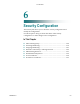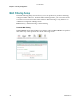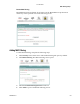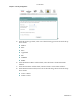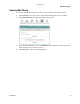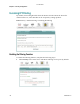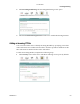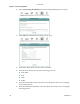User Manual
Cha
p
te
r
6 Securit
y
Confi
g
uration
132 4030765 Rev 01
4 Click Change Policy. The Change MAC Filtering Global Policy screen opens. In
this example, the global policy for MAC filtering is "Blocked."
5 Do you want to change the Global Policy?
If yes, click Yes. If the policy is forwarded, clicking Yes changes the policy to
blocked and vise versa.
If no, click No and the policy remains unchanged.
Removing MAC Filtering
To remove a MAC filtering rule you have set up, complete the following steps.
1 Click Security on the main screen. The Packet Filtering tab opens by default.
2 Click MAC Filtering. The MAC Filtering screen opens.
3 From the MAC Filtering screen, select Remove in the Remove column next to the
MAC filtering rule you wish to remove.
4 Click Remove to remove the MAC filtering.
3-6-2009 Draft