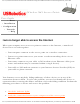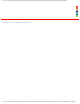User Manual
Table Of Contents
- index.html
- features.html
- install.html
- config.html
- client_connect.html
- ses.html
- status.html
- security.html
- lan.html
- wireless.html
- device.html
- tut_ap.html
- tut_client.html
- tut_repeater.html
- tut_bridge.html
- troubleshooting.html
- trouble_cd.html
- trouble_client_comm.html
- trouble_client_comm_02.html
- trouble_client_scan.html
- trouble_locator.html
- trouble_ses_client.html
- trouble_unicast.html
- trouble_wui_access.html
- trouble_connect_speed.html
- trouble_wds.html
- trouble_power.html
- trouble_upgrade.html
- trouble_internet.html
- trouble_ping.html
- support.html
- faq.html
- regulatory.html
- copyright.html
- warranty.html
file:///G|/CSO/Documentation/Documentation%20-%20Draft/Networking/5454%20Mach-1%20AP/User%20Guide/English/trouble_ping.html
Wireless Nd1 Access Point: User Guide
● Home
● Installation
● Configuration
● Tutorials
● Help
Troubleshooting ping procedure
If at any time during the ping procedure you do not receive a return message for a successful ping, the
address that you are pinging has been changed and is causing a conflict or is no longer available.
Note: Linux users can perform steps 3 through 7 after opening a terminal.
1. Click Windows Start > Run.
2. In the Run dialog box:
❍ Windows XP, 2000, and NT users: Type cmd and click OK.
❍ Windows Me, 98, and 95 users: Type command and click OK.
3. Type Ping 127.0.0.1. This is your local host address and this will ensure that the TCP/IP protocol is
installed and functioning properly. If you cannot complete this ping, refer to your Windows operating
system documentation for instructions on installing TCP/IP.
4. Obtain IP information for your computer as follows:
❍ Windows XP, 2000, and NT users: Type ipconfig /all and press Enter.
❍ Windows Me, 98, and 95 users: Type winipcfg and press Enter.
This displays IP configuration similar to the following:
file:///G|/CSO/Documentation/Documentation%20-%20Dra...20Mach-1%20AP/User%20Guide/English/trouble_ping.html (1 of 3)10/26/2006 9:47:16 AM