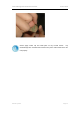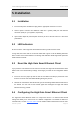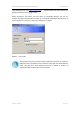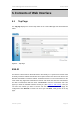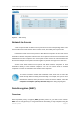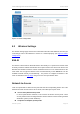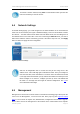User's Manual
T-311 11Mb High Gain Smart Ethernet Client User’s Guide
Gemtek Systems Page 21
To connect a wireless network, using Auto is recommended unless you know the
rate of the network you want to connect.
6.4 Network Settings
In Network Settings page, you could configure the IP-related attributes of the smart Ethernet
client such as the netmask (See Figure-5 Network Settings). There are two methods to define
the client IP --- the static and the DCHP. When select the DCHP mode, the client will get the IP
from DHCP server on the same LAN. In the case of selecting the Static IP mode, you have to
define the IP Address and the netmask by yourself. If the above steps are over, click Apply
button to affirm and apply this new configuration.
Figure-5 Network Settings
Note: the IP configuration here is not the IP of PC you are using, but it is the
address of the T-311 11Mb high gain smart Ethernet client. Once you configure a
new IP for the client, if the new address is not in the same sub-network as the old
is, the logic connection between your pc and the client will be cut off and you can't
further configure it. To recover it, configure your own pc in the sub-network that
the client is in and login the client again to continue configuration. See 5.4
for
more information about login.
6.5 Management
Management is the last item in the left column of the Advanced Settings page. When place the
cursor over the Management, a menu that has four items pops up (See Figure-6 Pop-up
Menu). The four items are System Info, Administration, Configuration and Firmware Upgrade.
Most of them execute the management of the firmware in the smart Ethernet client. Specific