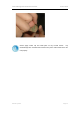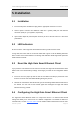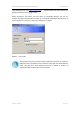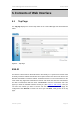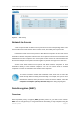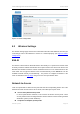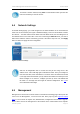User's Manual
T-311 11Mb High Gain Smart Ethernet Client User’s Guide
Gemtek Systems Page 14
5. Installation
5.1 Installation
1. Insert circular power and Ethernet plug into the appropriate connector on T-311.
2. Connect power connector and Ethernet cable into a (power) USB port and Ethernet
connector (RJ45) on your systems, respectively.
3. Open and/or adjust lid (external patch antenna) to aim at Access Point for T-311’s best
performance.
5.2 LED Indicators
At the front of the T-311 High Gain Smart Ethernet Client you will see three LEDs.
If all go well, the Power LED is red and the LINK LED is green. It will be blinking whenever
there is traffic on the wired networks. The Orange LED indicates WLAN signal and represents
traffic wireless networks.
5.3 Reset the High Gain Smart Ethernet Client
If you press the reset button for more than five seconds, the High Gain Smart Ethernet Client
will be reset to the default factory settings. All changes you made to the configuration will be
lost.
1. Insert one end of a paper clip into the hole of reset button and keep it pressed for more
than five seconds. LINK LED will be blinking during the process.
2. Release the reset button after WLAN LED goes off. All settings will be deleted and back to
the default. You can refer to this manual again and reconfigure the High Gain Smart
Ethernet Client by yourself.
5.4 Configuring the High Gain Smart Ethernet Client
The High Gain Smart Ethernet Client is a ready-to-use device. It is delivered with default
settings that allow you to have access to it without configuration. The default IP address is
“192.168.5.99”, so enter http://192.168.5.99
in the address table of web browser then the User